Annotation Tools
 Toolbar : Annotation Tools
Toolbar : Annotation Tools 
Menu : CADPower -> Annotation -> Label points  CmdLine : CP_IDXYZ
CmdLine : CP_IDXYZ
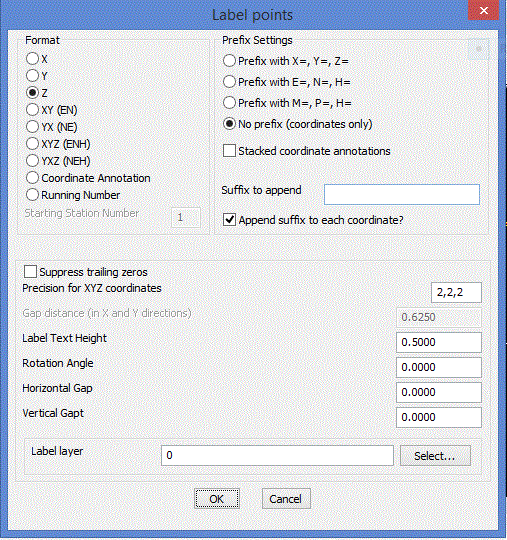
The CP_IDXYZ command labels picked points with X, Y, Z, XY or XYZ coordinate values. A number of formatting options can be specified as shown in the dialog above.
 Toolbar : Annotation Tools
Toolbar : Annotation Tools 
Menu : CADPower -> Annotation -> Label polyline vertices  CmdLine : CP_VXLABEL
CmdLine : CP_VXLABEL
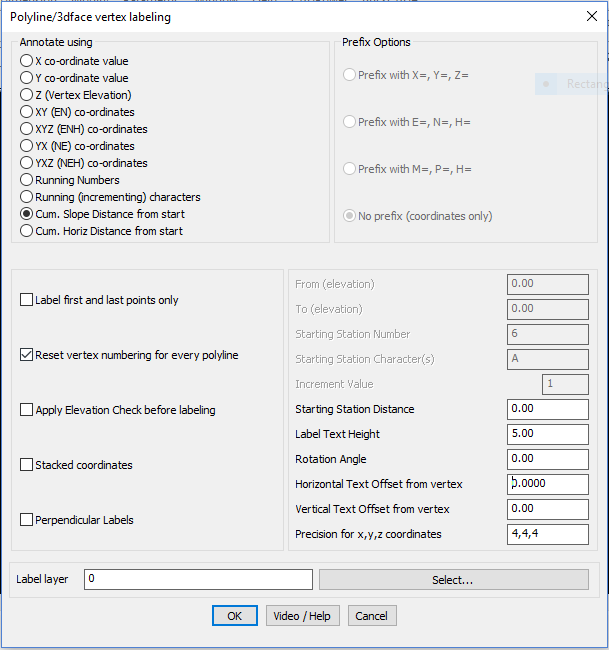
This command places text labels along polyline, line, 3dfaces and spline vertices. The following types of labels can be created for each vertex.
Annotate Using:
X co-ordinate value:
The X co-ordinate of each vertex is written as a text label next to each vertex.
Y co-ordinate value:
The Y co-ordinate of each vertex is written as a text label next to each vertex.
Elevations (Z):
The elevation of each vertex is written as a text next to each vertex.
XY co-ordinate value:
The x and y co-ordinates of each vertex is written as a text label next to each vertex.
XYZ co-ordinate value:
The x, y and z co-ordinates of each vertex is written as a text label next to each vertex.
Running Number:
The vertex count starting from the beginning is written (this initial count can be set by the user)
Cumulative Slope Distance from start:
The cumulative slope distance from the first vertex is computed and written next to each vertex (the initial starting distance can be set by the user).
Cumulative Horizontal Distance from start:
The cumulative horizontal distance from the first vertex is computed and written next to each vertex (the initial starting distance can be set by the user).
Prefix Options:
Prefix with X=, Y=, Z= Choosing this option places the prefixes, X=, Y=, Z= before each coordinate value
Prefix with E=, N=, H= Choosing this option places the prefixes, E=, N=, H= before each coordinate value
No prefix (co-cordinates only) No prefixes are written, only co-ordinates values are written
Prefix with M=, P=, H= Choosing this option places the prefixes, M=, P=, H= before each coordinate value. This is Portuguese notation for Easting and Northing.
Label first and last points only:
Places labels on the first and last points of polylines only. Useful if the polyline is too dense and you do not want lables at every point.
Reset vertex numbering for every line/polyline:
Starts vertex numbering from the specified start value for every polyline or line. If this option is not checked, vertex numbering continues incrementing across each polyline.
Apply elevation check before labeling.
Checking this box makes a check for the elevation between specified range and labels only those vertices which fall between the range
From [elevation]
If Apply elevation check before labeling is chosen then the From [elevation] box allows you to enter the start elevation for range check.
To [elevation]
If Apply elevation check before labeling is chosen then the To [elevation] box allows you to enter the end elevation for range check.
Starting Station Number:
If Running Number is chosen as the label option above, then this option allows the first station number to be set. You may want to set this to a number higher than 1 if this polyline is being labeled in succession to another polyline which was preceding it.
Starting Station Distance:
If Cumulative Distance from start is chosen as the label option above, then this option allows the first station distance to be set. You may want to set this to a number higher than 0.0 if this polyline is being labeled in succession to another polyline which was preceding it.
Label Text Height:
Specifies the label text height.
Rotation Angle:
Specifies the rotation angle for text.
Horizontal Text Offset from vertex:
Specifies the offset distance in the horizontal (X) direction in CAD units from the vertex position at which you want the label to appear.
Vertical Text Offset from vertex:
Specifies the offset distance in the vertical (Y) direction in CAD units from the vertex position at which you want the label to appear.
Precision for x,y,z coordinates:
Specifies the X, Y and Z coordinates precision independently. They must be separated by commas. For example, entering the coordinates
precision as 2,2,1 will display the coordinates with 2 decimal places in X, 2 in Y and 1 in Z.
Label-name: Displays the selected layer name.
Select: Pops-up the Select Label Layer dialog box for choosing the required layer.
Watch: ![]()
 Toolbar : Annotation Tools
Toolbar : Annotation Tools 
Menu : CADPower -> Annotation -> Label polyline segments  CmdLine : CP_SEGLABEL
CmdLine : CP_SEGLABEL
This command writes the segment distance annotation along each segment of the polyline.
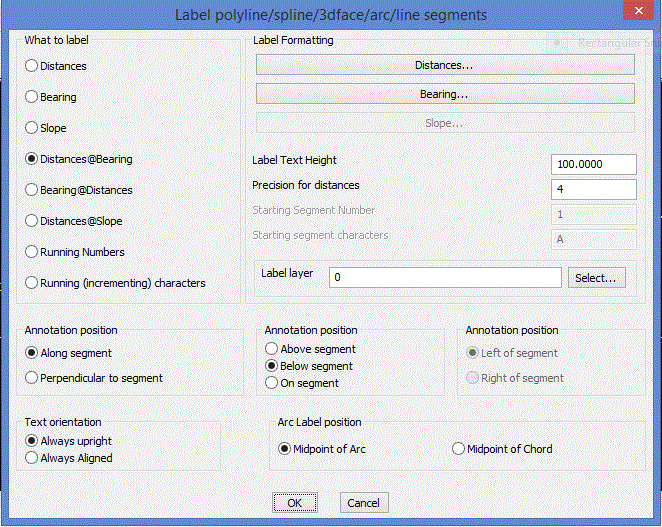
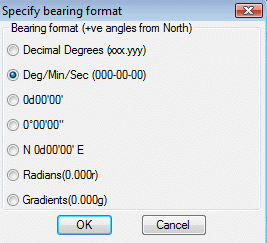
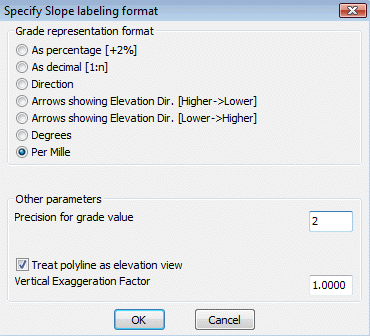
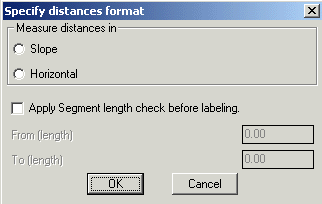
What to label?
Distances: Choosing this option places the inter-vertex distance as the label text.
Bearing: Choosing this option places the surveyor’s bearing between two vertices as the label text.
Slope: Choosing this option places the segment slope annotation as the label text.
Distances@Slope: Choosing this option creates the annotation in the format - ‘Distance @ Slope'
Distances@Bearing: Choosing this option creates the annotation in the format 'Distance @ Bearing'
Running Number: Choosing this option allows to label the segments as sequential numbers
Labelling Formats:
Distances: Clicking this option opens up a distances format dialog box. This allows the distances to be annotated in various ways.
Slope: Displays distances as actual slope distances.
Horizontal: Displays distances as horizontally projected values.
Apply Segment length check before labeling: Checks the length of the segment and if it falls within the specified range only, they will be labelled.
Bearing: Clicking this option opens up a bearing format dialog box. This allows the bearings to be annotated in various ways.
Decimal Degrees: Writes the whole circle bearing in decimal degrees.
Deg/Min/Sec (000-00-00): Writes the bearing in degrees, minutes and seconds in the DDD-MM-SS format.
0d00'00': Writes the whole circle bearing in deg, min and sec format.
0º00'00": degree-minute-second format in the style D°M'S".
N 0d00'00' E: Writes the bearing in surveyors units.
Radians: (0.000r) Writes the whole circle bearing in radians
Gradients: (0.000g) Writes the whole circle bearing in gradients (One gradient=1/400th of a circle)
Slope: Clicking this option, opens up a slope format dialog box. This allows the slopes to be annotated in various ways
As percentage: Choosing this option causes the grade annotation to be created as a percentage. For example, uphill grades are created as "2% Up" and downhill grades are created as "2% Down".
As decimal: Choosing this option causes the grade annotation to be created in decimal format. For example, uphill grade will be created as "1:50 Up" and downhill grade will be created as "1:50 Down".
Direction: Choosing this option causes the strings "Up" or "Down" to be written along the segment depending on whether the slope is going downward or upward.
Arrow in Elevation Direction [Up->Down]: Choosing this option draws an arrow along the segment in Upward to Downward direction with respect to the elevation.
Arrow in Elevation Direction [Down->Up]: Choosing this option draws an arrow along the segment in Downward to Upward direction with respect to the elevation.
Degrees: Choosing this option causes the slope values in degrees to be annotated next to the segment.
Per Mille: mean 'Per 1000' : This slope annotation method is often used in hydraulics to denote the slopes of canal beds and similar structures. It is
denoted as 'x o/oo', where 'x' is the amount of slope per 1000 of horizontal distance.
Precision for grade value: Enter the number of decimal places to be used in the precision for grade values.
Treat polyline as elevation value: If this option is checked, the polyline is treated as an elevation view (or long/cross section as called in some countries) and the segment slope annotation is done accordingly. In elevation view, the polyline is assumed to be drawn in the Z plane.
Vertical exaggeration factor: This is the factor by which the Z value of the polyline vertices must be multiplied when the polyline is being viewed
in 'ElevationView'.
Annotation Position:
Along Segment: Choosing this option places the annotation text along the direction of the segment.
Perpendicular to segment: Choosing this option places the annotation text perpendicular to the direction of the segment being annotated.
The next two options further specify the annotation text placement positions by specifying if the annotation is along the segment, above or below it. For Perpendicular to segment option above, The Above, Below and On Segment option in this section will be grayed out.
Above Segment: The annotation will be placed above the segment. For the purpose of determining the position of anotation, the segment is imagined from its start point to end point as a horizontal X-axis, and the the space above it is considered as the Space Above and vice versa.
Below Segment: The annotation will be placed below the segment. For the purpose of of determining the position of anotation, the segment is imagined from it start point to end point as a horizontal X-axis, and the space below it is considered as the Space Below and vice versa.
On Segment: The annotation will be placed on and along the segment.
Left of segment: This option enables the annotation to be placed to the left of the direction of the segment being annotated. This is applicable only when the Perpendicular option is chosen.
Right of segment: This option enables the annotation to be placed to the right of the direction of the segment being annotated. This is applicable only when the Perpendicular option is chosen.
Text Orientation:
Always upright: Flips text by 180 degrees to make them readable.
Always aligned: Does not perform any text flipping. The rotation angle will be as determined, entirely by the segment direction.
ARC label options:
Midpoint of arc: Choosing this option places the label at the midpoint of each arc segment. This may be an arc segment of a polyline or an ARC object.
Midpoint of chord: Choosing this option places the label at the midpoint of each chord length of the arc segment. This may be an arc segment of a polyline or an ARC object.
Label Formatting:
Label Text Height: Specifies the label text height.
 Toolbar : Annotation Tools
Toolbar : Annotation Tools 
Menu : CADPower -> Annotation -> Label polyline angles  CmdLine : CP_ANGLABEL
CmdLine : CP_ANGLABEL
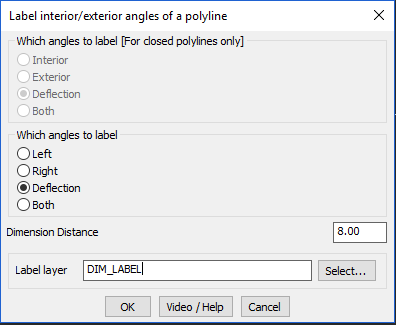
The CP_ANGLABEL command is used to quickly label all interior / exterior / left or right / deflection angles of a selected polyine.
If an open polyline is selected, CP_ANGLABEL offers the options to label either the Left or Right side included angled or the Deflection angles.
If a closed polyline is selected, CP_ANGLABEL offers the options to label either the Interior / Exterior or Deflection angles.
Label layer: Displays the selected layer name.
Select: Pops-up the Select Label Layer dialog box for choosing the required layer.
 Toolbar : Annotation Tools
Toolbar : Annotation Tools 
Menu : CADPower -> Annotation -> Annotate ends of lines / polylines with symbols  CmdLine : CP_ANNOTATEENDS
CmdLine : CP_ANNOTATEENDS
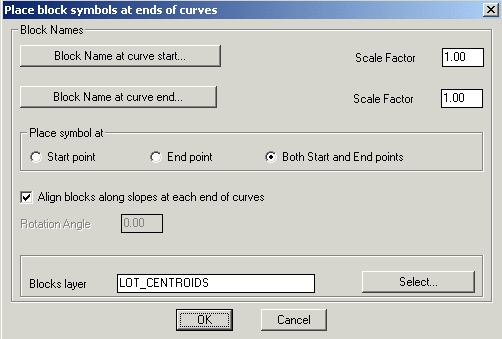
The CP_ANNOTATEENDS command is used to place a block at either or both ends of a curve object. A curve object can be either a LINE, POLYLINE, ARC or SPLINE.
 Toolbar : Annotation Tools
Toolbar : Annotation Tools 
Menu : CADPower -> Annotation -> Annotate points, based on layer names  CmdLine : CP_ANNOTPOINTS
CmdLine : CP_ANNOTPOINTS
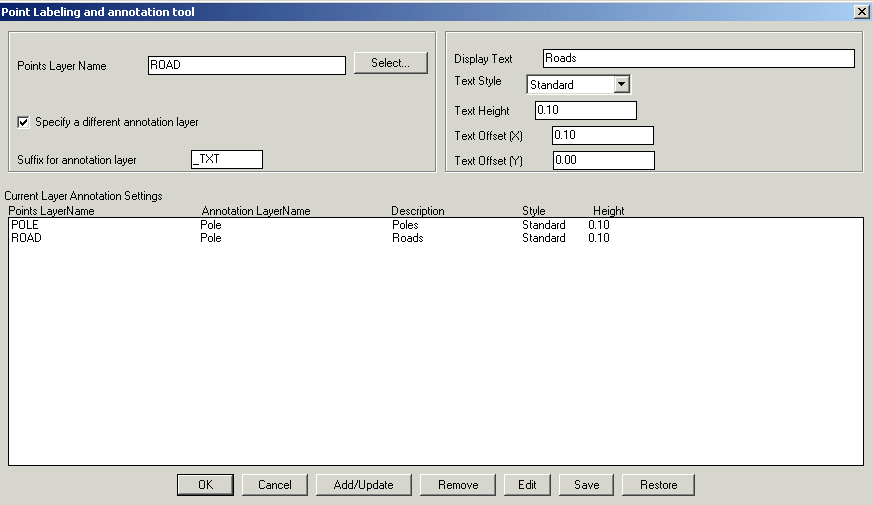
The CP_ANNOTPOINTS command is used to annotate a set of points based on a layer lookup table. This command is useful in several surveying applications where the raw data is first imported into AutoCAD / BricsCAD as a set of random point objects placed on several different layers. It is then often required to label these points with meaningful and descriptive text labels with correct text style and height. This command helps to create such a labeled text. Each set of annotation parameters (like text label, style, height etc) is specified on a per-layer basis. These sets of per-layer annotation parameters can be saved/restored from ASCII files.
 Toolbar : Annotation Tools
Toolbar : Annotation Tools 
Menu : CADPower -> Annotation -> Create/update length annotation  CmdLine : CP_LENTEXT (aslo runs as CP_AREATEXT)
CmdLine : CP_LENTEXT (aslo runs as CP_AREATEXT)
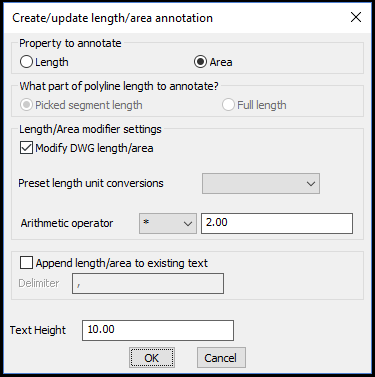
The CP_LENTEXT command creates a length or area annotation. If you have a line, polyline, arc, spline or a circle, its length (and area, where applicable for closed curves) can be easily annotated as text using this command. You can create .
The CP_LENTEXT command has been completely revamped and improved. In addition to length annotation, this command now supports area annotation also, which is also exposed through a new command alias called CP_AREATEXT.
The following improvements are made in the functioning of this command:
- For length annotations, you can now use arcs, circles and splines also, in addition to lines and polylines.
- For area annotations, you can use closed polylines, splines and circles.
- Area annotations from closed curves can be created as text objects, or existing ones updated (similar to CP_LENEXT functions).
- When existing text is updated with length or area values, you now have an option to append the value to the existing text. This feature was added based on user requests from many of our CAD detailing users who often want to capture a name and length/area quickly in DWG and export as CSV files to Excel. For example, a reinforcement detailing drawing containing the bar names and length, or bounded area names and area can now be easily tagged together in text objects (using the append option) and exported to Excel (via CSV) using the CP_TXT2FILE command easily. This significantly cuts down a painful and manual process of measuring each length using OSNAP and having to manually type it in along with the name into Excel. This enhancement is generic and is useful in a large number of CAD detailing situations in the quantity take-off department.
- The 'Modify length/area' and 'Pre-set length unit conversions' are fully supported for both length and area annotations.
- During length measurement of picked polylines, it is now possible to specify whether you want to annotate the full length of polyline or length of the picked segment alone. Earlier, the CP_LENTEXT command would only annotate the length of the picked segment and not the full length. With this optional setting, it is now easier for the users to have finer control of the output as desired.
- A number of other improvements have been made in the user interface and messaging for a better user experience.
 Toolbar : Annotation Tools
Toolbar : Annotation Tools ![]()
Menu : CADPower -> Annotation -> Create/update area annotation  CmdLine : CP_AREATEXT
CmdLine : CP_AREATEXT
Description Pending
 Toolbar : Annotation Tools
Toolbar : Annotation Tools ![]()
Menu : CADPower -> Annotation -> Create Elevation levels (LEVELIT) CmdLine : CP_LEVELIT
CmdLine : CP_LEVELIT
Description Pending
 Toolbar : Annotation Tools
Toolbar : Annotation Tools 
Menu : CADPower -> Annotation -> Display object handles as text labels  CmdLine : CP_HNDLABEL
CmdLine : CP_HNDLABEL
The CP_HNDLABEL command creates a text label of the object handle next to each selected object. The text labels are created for lines, points, blocks, polylines, arcs and splines. The labels are created in the CADPower temporary layer called 'CADPower_TEMP'.
 Toolbar : Annotation Tools
Toolbar : Annotation Tools 
Menu : CADPower -> Annotation -> Mark levels above-or-below a selected datum  CmdLine : CP_MARKLEVELS
CmdLine : CP_MARKLEVELS
Mark levels above-or-below a selected datum): The CP_MARKLEVELS command is used to do ordinate dimension labelling using simple text objects. You are asked to specify a datum point. All other picked points are annotated with text representing height relative to the datum height. This is a very quick and handy tool to specify the height levels in geographic, piping or other machine drawings where heights need to be shown for purpose of assembly etc. There is also an option to change the annotation label units and display the levels in another unit. Supported units are mm, cm, m, in, ft and yards.
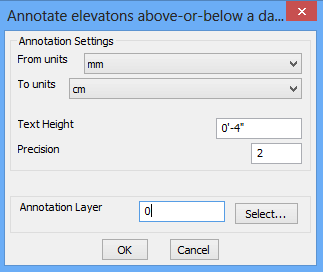
 Toolbar : Annotation Tools
Toolbar : Annotation Tools 
Menu : CADPower -> Annotation -> Automatic Polygon Detect & Label CmdLine : CP_AUTOPOLYLABEL
CmdLine : CP_AUTOPOLYLABEL
The CP_AUTOPOLYLABEL command is an automatic polygon detect, shape detect and area labeling command rolled into one. It runs entirely on the command line and asks the user several questions like polygon edge layer(s), closed polygon and label layers, text height, polygon name and so on. The command applies the BOUNDARY command around the picked point to identify the enclosing polygon. The user is given a choice whether to create the actual closed polygon or just report its area and shape in the MTEXT object created. The resulting polygon geometry is also described as a shape (rectangle, square, circle or polygon with n sides).
While annotating areas, it is also possible to optionally acquire the area annotation and conversion parameters as set by the CP_CALCAREA command and use the same in this annotation as well.
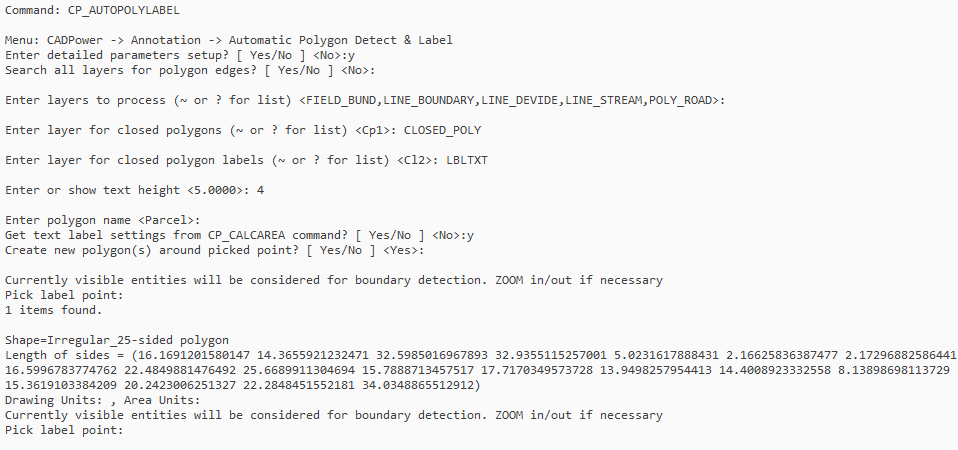
Input transcript of the CP_AUTOPOLYLABEL command, along with command-line output
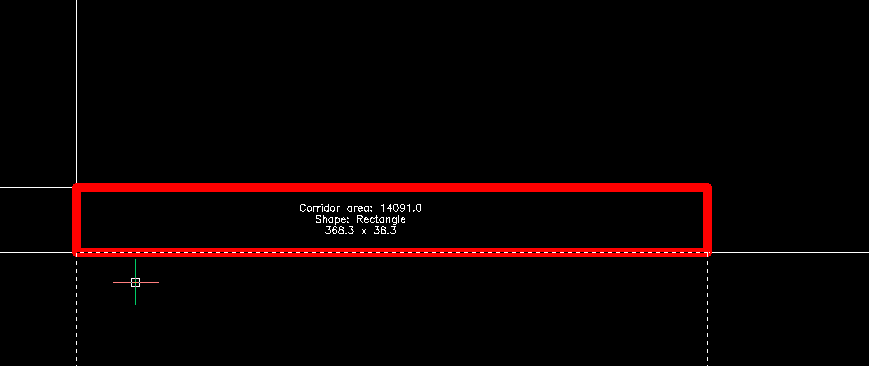
A Rectangle shape auto-detected and labeled using original linear units and converted sq.ft area units from CP_CALCAREA settings