Blocks Tools
 Toolbar : Block Tools (CP)
Toolbar : Block Tools (CP) 
Menu : CADPower -> Blocks -> Block-Related -> Globally modify block properties  CmdLine : CP_MOD_SHBL
CmdLine : CP_MOD_SHBL
Globally changes the block and shape properties like scale factors, rotation angles, relative scaling, relative rotation etc.
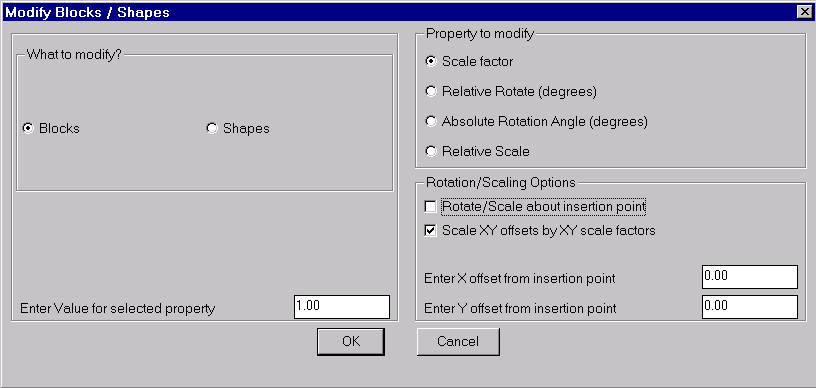
Rotation/Scaling Options
It is possible to rotate or scale the blocks about their own insertion point or about any other point relative to the insertion point. The relative point can be specified by means of an offset distance in X and Y directions from the insertion point.
If the Scale XY offsets by XY scale factors option is chb;ecked, the X and Y offsets are assumed to be defined for a unit scale and if the block has a scale other than 1.0, the offsets are also multiplied by the X and Y scale factors respectively.
 Toolbar : Block Tools (CP)
Toolbar : Block Tools (CP) 
Menu : CADPower -> Blocks -> Blocks-related -> Block Names Editor CmdLine : CP_BLKMAN
CmdLine : CP_BLKMAN
The CP_BLKMAN command allows multiple blocks to be renamed in flexible ways using wildcards and patterns
. 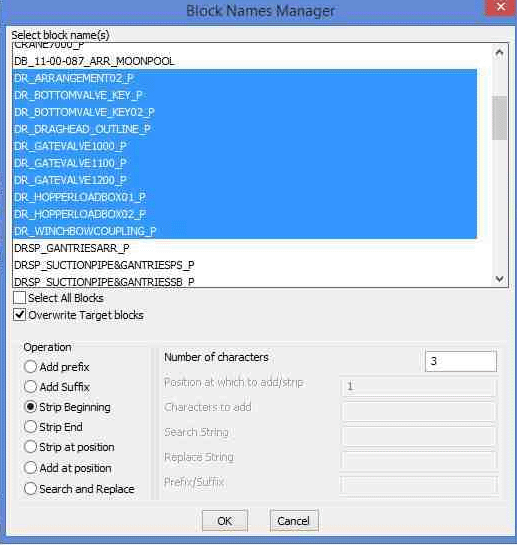
 Toolbar : Block Tools (CP)
Toolbar : Block Tools (CP) 
Menu : CADPower -> Blocks -> Block-related -> Replace one block with another CmdLine : CP_REPBLK
CmdLine : CP_REPBLK
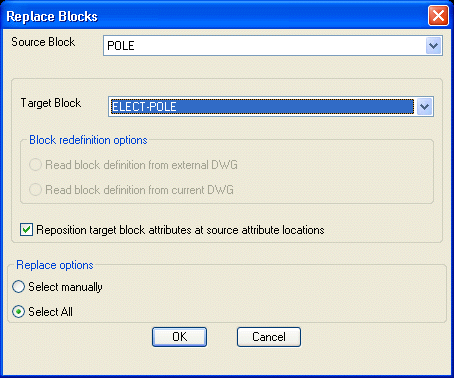
The CP_REPBLK command is used to replace all insertions of one named block with another. The source block must be defined in the drawing while the destination block can be defined in the drawing or available as a DWG file externally. When Blocks with attributes are replaced, their attributes also will be transferred, where possible. The number of attributes in the two blocks need not be the same. As many attributes as possible will be transferred. If there are less number of attributes in the target block than in the source block, they will be lost. If there are more attributes in the target block, they will be left blank. All extended entity data will be transferred to the target block.
Block redefinition options:
Read block definition from external DWG: Checking this option allows one block to be replaced with another block of the same name. The updated block definition will be read from an external DWG which also has the same name as the block. The external DWG file should be available in the AutoCAD / BricsCAD support path.
Read block definition from current DWG: Checking this option allows one block to be replaced with another block of the same name and the updated block definition will be read from within the current drawing.
Reposition target block attributes at source attribute locations: If this option is checked, the target block attributes will be placed at the same location as on the source blocks. If the source block attributes were moved manually, this option ensures that the newly created block attributes will also be positioned at the same location as in the source blocks.
 Toolbar : Block Tools (CP)
Toolbar : Block Tools (CP) 
Menu : CADPower -> Blocks -> Block-Related -> Explode blocks and retain attributes  CmdLine : CP_XP_ATT
CmdLine : CP_XP_ATT
CP_XP_ATT is used to explode blocks, which contain attributes, but this explode results in the attributes to be converted into text entities rather than the attribute definitions (ATTDEFs).
 Toolbar : Block Tools (CP)
Toolbar : Block Tools (CP) 
Menu : CADPower -> Blocks -> Block-Related -> Compare block attribute and create report  CmdLine : CP_COMPAREBLKATTS
CmdLine : CP_COMPAREBLKATTS
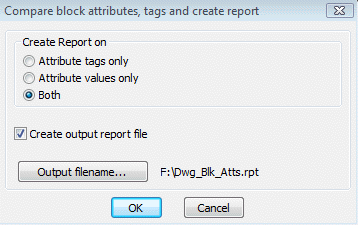
The CP_COMPAREBLKATTS command compares blocks in the current drawing (with attributes) and creates a report of all blocks which have the identical attribute structure. This is a good QA and analysis tool to identify multiple blocks in drawings which may have identical, slightly different or completely different attribute structures.
 Toolbar : Block Tools (CP)
Toolbar : Block Tools (CP) 
Menu : CADPower -> Blocks -> Block-Related -> Connect blocks based on attribute values  CmdLine : CP_CONNECTBLOCKS
CmdLine : CP_CONNECTBLOCKS
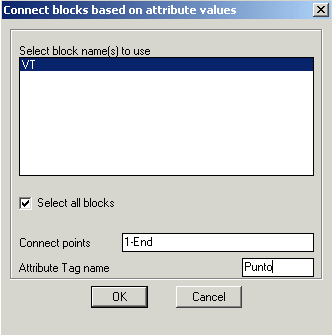
The CP_CONNECTBLOCKS command connects blocks based on attribute values. You can specify one of more block names, an attribute tag and a connect criteria. All blocks whose attributes match the specified criteria will be joined by a single polyline.
The 'Connect criteria' is specified in two ways:
Geographically Sorted: Checking this option sorts matching attributes purely based on a geographi sort order. The following geographic sort orders are supported:
- Increasing X values
- Increasing Y values
- Decreasing X values
- Decreasing Y values
By incrementing Point IDs: Checking this option sorts matching attributes purely based on the increasing order of their attribute values, and not geographically.
The values can be entered as follows: 1-50,60,90-End
The above syntax would connect points from 1 to 50, then 60, followed by 90 to the end (maximum) point number in the drawing.
Two special values permitted in the syntax are 'Start' and 'End' which would use the minimum and maximum point number respectively in the drawing.
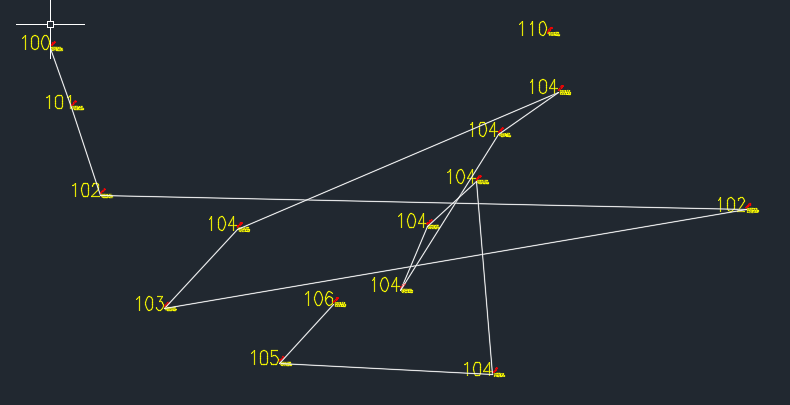
Points connected using incrementing point ids (which are red from integer value attributes)
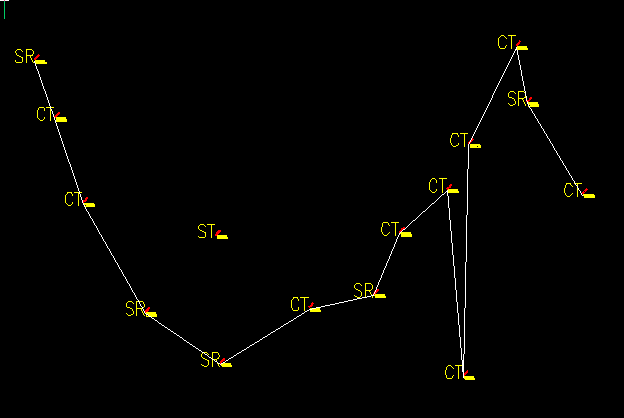
Points connected geographically by +X sort direction based on matching attributes
 Toolbar : Block Tools (CP)
Toolbar : Block Tools (CP) 
Menu : CADPower -> Blocks -> Block-related -> Multiple Redefine Blocks-Lyr/Clr CmdLine : CP_MREDEFINE
CmdLine : CP_MREDEFINE
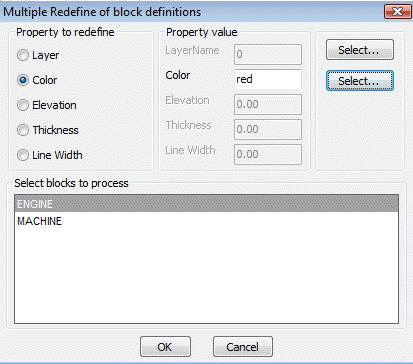
The CP_MREDEFINE command is used to re-define objects in the block definition. All instances (insertions) of the block are automatically updated.
 Toolbar : Block Tools (CP)
Toolbar : Block Tools (CP) 
Menu : CADPower -> Blocks -> Block-Related -> Explode only nested blocks  CmdLine : CP_EXPLODENESTED
CmdLine : CP_EXPLODENESTED
CP_XPLODENESTED explodes only nested blocks i.e blocks which contain atleast one block (INSERT) object in its block definition. Any non-nested blocks will be ignored.
 Toolbar : Block Tools (CP)
Toolbar : Block Tools (CP) 
Menu : CADPower -> Blocks -> Block-Related -> Explode blocks to a specified layer  CmdLine : CP_EXPLODE2LAYER
CmdLine : CP_EXPLODE2LAYER
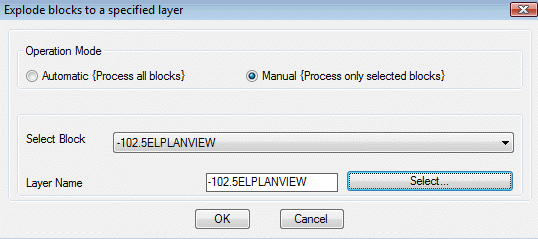
The CP_EXPLODE2LAYER command explodes selected blocks to a specified layer. This command has two modes of operation. The 'Automatic' option will explode all blocks in the drawing to the specified layer. The 'Manual' option operates only on the selected block(s).
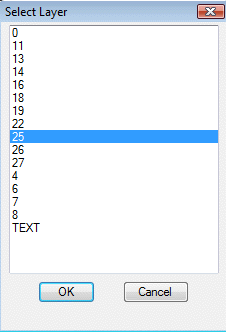
 Toolbar : Block Tools (CP)
Toolbar : Block Tools (CP) 
Menu : CADPower -> Blocks -> Block-Related -> Place a block along each segment of the polyline  CmdLine : CP_DRAWSEGBLOCKS
CmdLine : CP_DRAWSEGBLOCKS
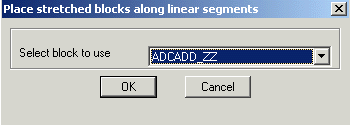
The CP_DRAWSEGBLOCKS command can be used to place a stretched block along the segments of a line or polyline. The specified block is stretched such that its X scale factor is equal to the length of each segment. This can be a useful tool to create patterns along lines, polylines (often used after CP_EMBHATCH command to create custom embankment hatch patterns).
Note : It is recommended that the insertion point of the block to be stretched be at the left edge of the geometry and the block be defined along the CAD 0 (East) direction.
 Toolbar : Block Tools (CP)
Toolbar : Block Tools (CP) 
Menu : CADPower -> Blocks -> Block-Related -> Trim Lines, Polylines along intersecting blocks  CmdLine : CP_MBLKTRIM
CmdLine : CP_MBLKTRIM
The CP_MBLKTRIM command is used to trim lines / polylines along intersecting blocks.
 Toolbar : Block Tools (CP)
Toolbar : Block Tools (CP) 
Menu : CADPower -> Blocks -> Block-related -> Express Block Insert  CmdLine : CP_BLOCKINS
CmdLine : CP_BLOCKINS
CP_BLOCKINS cuts short the number of keystrokes required for a block insertion. Using the CADPower defaults for scale factors and rotation angle, this command allows blocks to be selected from a dialog box and placed by just picking the insertion point.
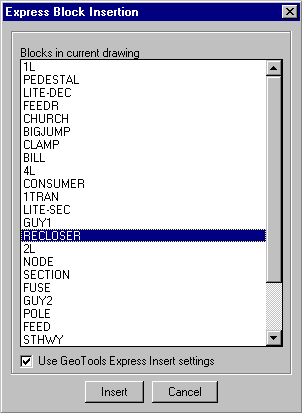
 Toolbar : Block Tools (CP)
Toolbar : Block Tools (CP) 
Menu : CADPower -> Blocks -> Block-Related -> Repeat last block insert  CmdLine : CP_REPLASTBLK
CmdLine : CP_REPLASTBLK
This is a further improvement over the previous command CP_BLOCKINS. It eliminates the need to even select the block. The last block used by CP_BLOCKINS is automatically used.
Toolbar : Block Tools (CP) 
Menu : CADPower -> Blocks -> Block-related -> Smart Block Insert  CmdLine : CP_SMARTINSERT
CmdLine : CP_SMARTINSERT
Description Pending
 Toolbar : Block Tools (CP)
Toolbar : Block Tools (CP) 
Menu : CADPower -> Blocks -> Block-Related -> Select and export Block to DWG  CmdLine : CP_BO
CmdLine : CP_BO
This is a quick macro tool that allows to select a block and export the same into a specified DWG.
 Toolbar : Block Tools (CP)
Toolbar : Block Tools (CP) 
Menu : CADPower -> Blocks -> Block-Related -> Select and import Block from DWG CmdLine : CP_BI
CmdLine : CP_BI
This is a quick macro tool that allows to select a block and import a new definition of the same block from a specified DWG.
 Toolbar : Block Tools (CP)
Toolbar : Block Tools (CP) 
Menu : CADPower -> Blocks -> Block-Related -> Slide (move) block relative to its rotation angle CmdLine : CP_BLKSLIDE
CmdLine : CP_BLKSLIDE
The CP_BLKSLIDE command is used for moving blocks in a direction which is relative to the rotation angle. It can be also used for increasing or decreasing the spacing between blocks and adjoining features by moving them in a specified direction.
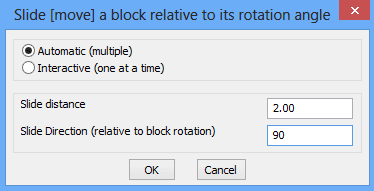
Toolbar : Block Tools (CP) ![]()
Menu : CADPower -> Blocks -> Block-Related -> Export multiple blocks to DWG
 CmdLine: CP_BLKS2DWG
CmdLine: CP_BLKS2DWG
Description pending
 Toolbar : Block Tools (CP)
Toolbar : Block Tools (CP) 
Menu : CADPower -> Blocks -> Count occurence of blocks CmdLine : CP_BCOUNT
CmdLine : CP_BCOUNT
The CP_BCOUNT command (or BCOUNT) is a simple block counter. It sums up number of occurences of unique block names selected and displays them in a table. It is also possible to export the same to CSV file. BCOUNT is a FREEWARE command and will not expire in CADPower. This command is provided to make it easy for AutoCAD users who are used to a similar command from Express Tools.
 Toolbar : Block Tools (CP)
Toolbar : Block Tools (CP) 
Menu : CADPower -> Blocks -> Block-related -> Interactive XY Scale editor CmdLine : CP_SCLEDIT
CmdLine : CP_SCLEDIT
The CP_SCLEDIT command is an interactive X & Y scale editing tool for blocks.
If offers tools for interactively increasing or decreasing X & Y scale factors of a selected block and visually see the effects of that change on the screen. It functions entirely on the command line and optionally, you can also update an attribute with the X and Y scale factors. This tool can be used with any block but the inspiration to create it arose from the need to interactively size the tile (or panel) block that may need to be precisely scaled in order to fit neatly in a given space. Suppose, you have placed a standard block as a 600 x 300 panel but want to scale it interactively so that it fits in the given space, this tool is a saviour. You can scale up or down X & Y factors independently in user-controlled amount until you get the desired fit.
 Toolbar : Block Tools (CP)
Toolbar : Block Tools (CP) 
Menu : CADPower -> Blocks -> Block-related -> Interactive XY Scale Flip CmdLine : CP_SCLFLIP
CmdLine : CP_SCLFLIP
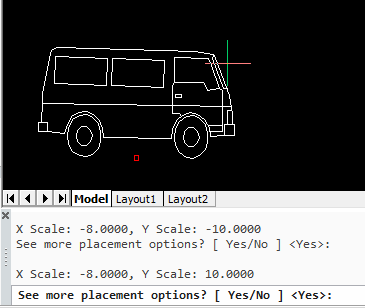
The CP_SCLFLIP command is an interactive X & Y scale flipping tool for blocks.
If offers tools for interactively flipping the X and Y scale factors of a selected by changing the sign of the scale factors.
For example, if X and Y are the scale factors of the block, the command presents visuallt the scale factors (-X, Y) , (-X, -Y), (X, -Y) and (-X, -Y) and allows you to interactively select the desired scale. Instead of using the properties panel to chnage the scale factors manually, the CP_SCLFLIP offers a more convenient and visual alternative that lets you zero in quickly on the desired representation.
 Toolbar : Block Tools (CP)
Toolbar : Block Tools (CP) ![]()
Menu : CADPower-> Blocks -> Block-related -> Insert similar CmdLine : CP_INSSIMILAR
CmdLine : CP_INSSIMILAR
Descrption Pending
 Toolbar : Block Tools (CP)
Toolbar : Block Tools (CP) 
Menu : CADPower -> Blocks -> Blocks-related -> Convert to anonymous block CmdLine : CP_ANONYMOUSBLK
CmdLine : CP_ANONYMOUSBLK
The CP_ANONYMOUSBLOCK command can be used to create an anonymous block out of selected objects. Anonymous blocks are internal blocks which don't have a user-recognizable name but are nevertheless blocks for all purposes and can be used to create a grouping of objects. Anonymous blocks are now recognized by our CP_BOM Quantity Estimation tool also. The anonymous blocks get an automatic name which looks like *Unn.
 Toolbar : Block Tools (CP)
Toolbar : Block Tools (CP) 
Menu : CADPower -> Blocks -> Block-related -> Adjust spacing of blocks based on insertion point CmdLine : CP_BLKSPACING
CmdLine : CP_BLKSPACING
The CP_BLKSPACING command adjusts the spacing between blocks based on their insertion points. The spacing is adjusted eith horizontally or vertically.
 Toolbar : Block Tools (CP)
Toolbar : Block Tools (CP) ![]()
Menu : CADPower -> FREEWARE-By-CADPower -> Nested Block Copy (NCOPY) CmdLine : CP_NCOPY
CmdLine : CP_NCOPY
Description Pending
 Toolbar : Block Tools (CP)
Toolbar : Block Tools (CP) 
Menu : CADPower -> Blocks -> Attribute-Related -> Global Attribute Editor CmdLine : CP_ATTEDIT
CmdLine : CP_ATTEDIT
The CP_ATTEDIT performs global editing of block attributes as shown in the dialog box below.
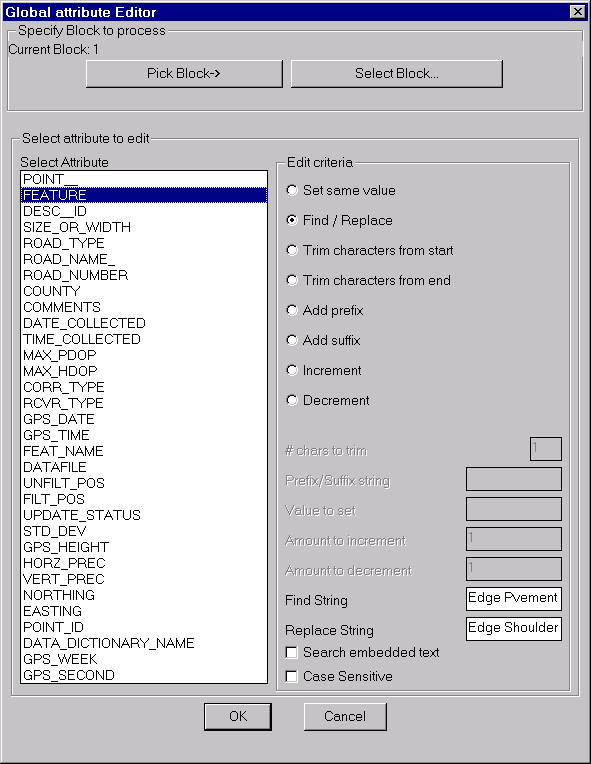
 Toolbar : Block Tools (CP)
Toolbar : Block Tools (CP) 
Menu : CADPower -> Blocks -> Attribute-Related -> Multiple-Choice attribute editor Setup  CmdLine : CP_EASYATT
CmdLine : CP_EASYATT
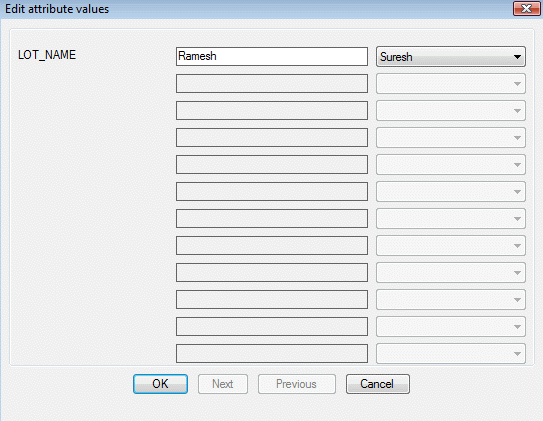
The CP_EASYATT command makes entry or editing of attribute data easier by offering a pre-defined, configurable set of values for each attribute, selectable from a drop-down list.
There is also a setup command called CP_EASYATT_SETUP provided which allows the block names / attribute names / attribute values to be specified and optionally saved into ASCII INI files, which can be restored in a later session of AutoCAD.
 Toolbar : Block Tools (CP)
Toolbar : Block Tools (CP) 
Menu : CADPower -> Blocks -> Attribute-Related -> Multiple-Choice attribute editor setup CmdLine : CP_EASYATT_SETUP
CmdLine : CP_EASYATT_SETUP
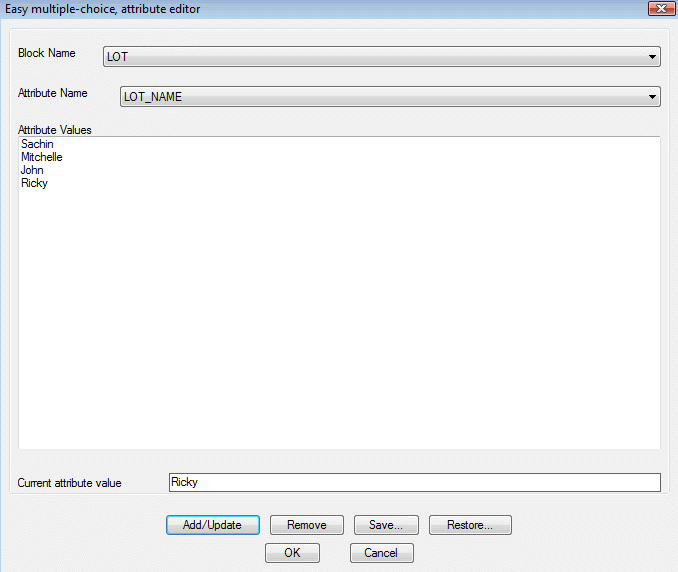
The CP_EASYATT_SETUP allows the block names / attribute names / attribute values to be specified and optionally saved into ASCII INI files, which can be restored in a later session of AutoCAD.
 Toolbar : Block Tools (CP)
Toolbar : Block Tools (CP) 
Menu : CADPower -> Blocks -> Attribute-Related -> Change block, layer/color based on attribute values CmdLine : CP_EASYATTCLASS
CmdLine : CP_EASYATTCLASS
The CP_EASYATTCLASS command changes the layer and/or color of the selected blocks based on the values of the attributes. The parameters required for this command, namely the values of attributes and the layer/color to be used, are set using the CP_EASYATT_SETUP command. The CP_EASYATT_SETUP command is now a common setup command for the CP_EASYATT command also.
For example, if you have an attribute called CONSTRUCTION_STAGE, and if the possible values are "InProgress", "Completed", "Demolished", you can change the blocks to go to their respective layers or have different colors depending on these values.
 Toolbar : Block Tools (CP)
Toolbar : Block Tools (CP) 
Menu : CADPower -> Blocks -> Attribute-related -> Extract Block attributes to file CmdLine : CP_ATTEXT
CmdLine : CP_ATTEXT
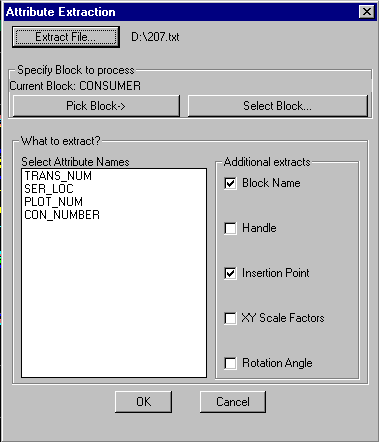
The CP_ATTEXT command extracts selected attributes from blocks along with a number of other basic properties like insertion point, X, Y scale factors, rotation angle and handle.
 Toolbar : Block Tools (CP)
Toolbar : Block Tools (CP) 
Menu : CADPower -> Blocks -> Attribute-Related -> Transfer CAD properties to Blocks Attributes CmdLine : CP_PROP2ATT
CmdLine : CP_PROP2ATT
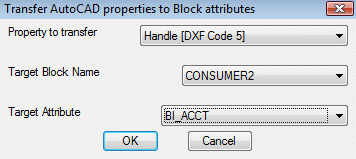
The CP_PROP2ATT command allows object properties from blocks to be transferred as attribute data.
The following properties can be transferred:
Insertion point (DXF Code 10)
Block Name (DXF Code 2)
Handle (DXF Code 5)
Layer (DXF Code 8)
Rotation Angle (DXF Code 50)
Color (DXF Code 62)
Flag (DXF Code 70)
Elevation[Z] from DXF Code 10
X Scale Factor
Y Scale Factor
 Toolbar : Block Tools (CP)
Toolbar : Block Tools (CP) 
Menu : CADPower -> Blocks -> Attribute-related -> Export Block Attribute Tags to ASCII file CmdLine : CP_TAGEXT
CmdLine : CP_TAGEXT
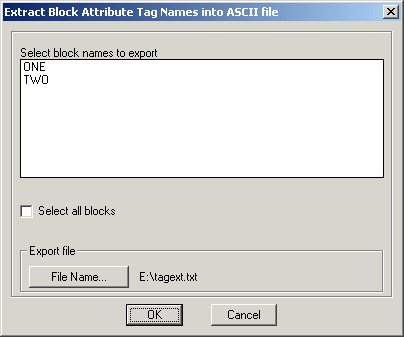
The CP_TAGEXT command is used to extract block attribute tags and their properties into an ASCII text file.
 Toolbar : Block Tools (CP)
Toolbar : Block Tools (CP) 
Menu : CADPower -> Blocks -> Attribute-related -> Rename block attribute tags, prompts and defaults CmdLine : CP_TAGREN
CmdLine : CP_TAGREN
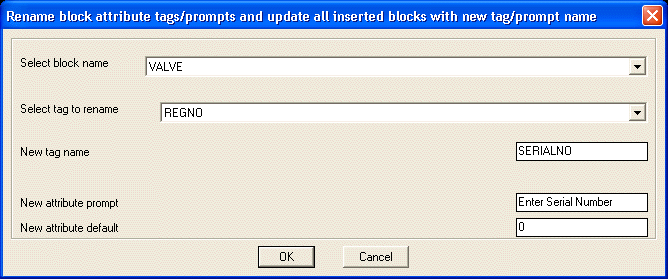
The CP_TAGREN command is used to rename block attribute tags, defaults and prompts. While renaming tag names, the command ensures that any repositioned attributes (moved manually from their default locations) will be retained at their existing locations.
 Toolbar : Block Tools (CP)
Toolbar : Block Tools (CP) 
Menu : CADPower -> Blocks -> Attribute-Related -> Delete block attribute tags from block definition CmdLine : CP_TAGDEL
CmdLine : CP_TAGDEL
The CP_TAGDEL command is an block definition management tool used to delete attribute tags from a block definition and update all inserted blocks with the new block definition.
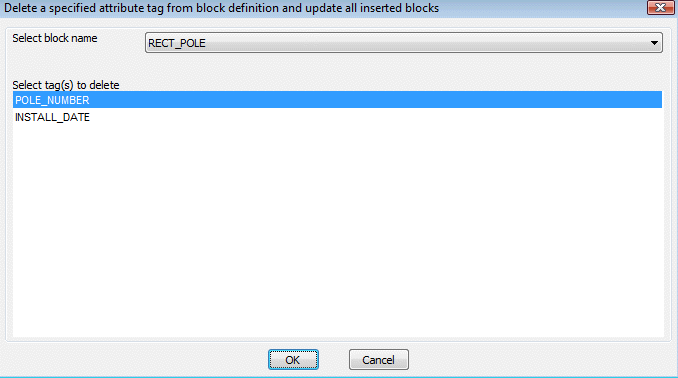
 Toolbar : Block Tools (CP)
Toolbar : Block Tools (CP) 
Menu : CADPower -> Blocks -> Attribute-Related -> Move Attribute CmdLine : CP_ATTMOVE
CmdLine : CP_ATTMOVE
The CP_ATTMOVE command moves a single picked attribute to a new location.
 Toolbar : Block Tools (CP)
Toolbar : Block Tools (CP) 
Menu : CADPower -> Blocks -> Attribute-Related -> Rotate Attribute CmdLine : CP_ATTROTATE
CmdLine : CP_ATTROTATE
The CP_ATTROTATE command rotates a single picked attribute about its insertion point.
Toolbar : Block Tools (CP) 
Menu : CADPower -> Blocks -> Attribute-related -> Move all attributes together CmdLine : CP_ATTMOVEMULT
CmdLine : CP_ATTMOVEMULT
Description Pending
Toolbar : Block Tools (CP) 
Menu : CADPower -> Blocks -> Attribute-related -> Rotate all attributes together CmdLine : CP_ATTROTATEMULT
CmdLine : CP_ATTROTATEMULT
Description Pending
 Toolbar : Block Tools (CP)
Toolbar : Block Tools (CP) 
Menu : CADPower -> Blocks -> Attribute-Related -> Make attribute readable CmdLine : CP_ATTUPRIGHT
CmdLine : CP_ATTUPRIGHT
The CP_ATTUPRIGHT command rotates a single picked attribute about its insertion point, making it readable by rotating it by 180 degrees if its rotation angle is between 90 and 270 degrees.
 Toolbar : Block Tools (CP)
Toolbar : Block Tools (CP) 
Menu : CADPower -> Blocks -> Attribute-Related -> Transfer attributes between blocks CmdLine : CP_ATTXFER / CP_AX
CmdLine : CP_ATTXFER / CP_AX
The CP_ATTXFER command transfers attributes from one block to another. You can specify the source attribute tag name and the target attribute tag name to transfer or let CP_ATTXFER do an automatic transfer of all attributes of the same name between source block and target block.
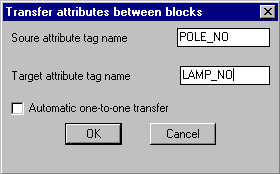
The CP_ATTXFER command brings up the dialog box each time for setting the parameters. To go directly to the command, use the CP_AX command at the command prompt.
 Toolbar : Block Tools (CP)
Toolbar : Block Tools (CP) 
Menu : CADPower -> Blocks -> Attribute-Related -> Transfer text strings to block attributes CmdLine : CP_TXT2ATT
CmdLine : CP_TXT2ATT
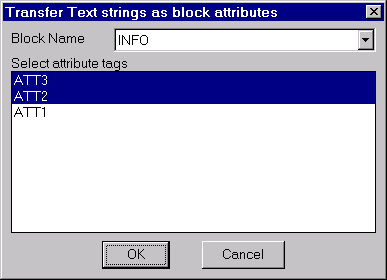
The CP_TXT2ATT command is used to transfer text strings as block attributes. Using this command, you can select a block name and specify the attributes you wish to transfer. Each attribute will then be populated with selected text strings.
 Toolbar : Block Tools (CP)
Toolbar : Block Tools (CP) 
Menu : CADPower -> Blocks -> Attribute-Related -> Re-order attributes in block CmdLine : CP_ATTREORDER
CmdLine : CP_ATTREORDER
CP_ATTREORDER command is used to reorder attributes in a block. This command offers functionality that is similar to the BATTMAN command of AutoCAD. CP_ATTREORDER command is significant as it makes the attribute re-ordering functionality available for BricsCAD users also. In addition, CP_ATTREORDER allows re-ordering of ATTDEF objects in a block DWG. This is something that is not possible with BATTMAN. BATTMAN requires that the block be first inserted in the current drawing and then the attributes re-ordered. CP_ATTREORDER allows re-ordering of attribute definition at the ATTDEF level also.
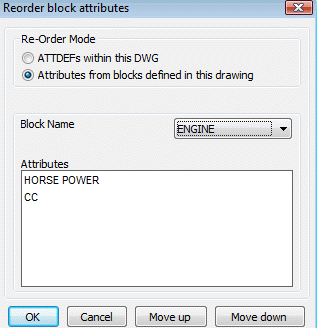
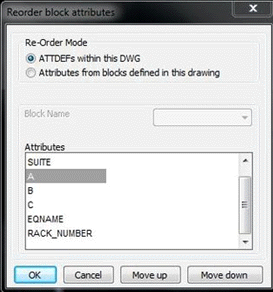
Please be aware that CP_ATTREORDER will only re-order the attributes in the block definition. This will come into effect only on future insertions of the block. If you want to update and synchronize the existing instances of blocks with the new attribute order, you must run the CP_REPBLK command and replace each block with the new definition. This does not affect any values assigned to attributes in each block.
 Toolbar : Block Tools (CP)
Toolbar : Block Tools (CP) ![]()
Menu : CADPower -> Blocks -> Attribute-Related -> ATTOUT: Attribute Export CmdLine : CP_ATTOUT
CmdLine : CP_ATTOUT
Description Pending
 Toolbar : Block Tools (CP)
Toolbar : Block Tools (CP) ![]()
Menu : CADPower -> Blocks -> Attribute-Related -> ATTIN: Attribute Import CmdLine : CP_ATTIN
CmdLine : CP_ATTIN
 Toolbar : Block Tools (CP)
Toolbar : Block Tools (CP) 
Menu : CADPower -> Blocks -> Search and replace text/attributes CmdLine : CP_ZOOMTXT (or CP_ZT)
CmdLine : CP_ZOOMTXT (or CP_ZT)
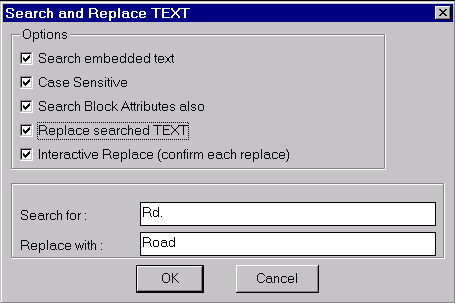
CP_ZOOMTXT is a tool for text search and replace.
Search embedded text: Enables or disables checking of embedded parts of text or attribute strings.
Case sensitive: Enables or disables case sensitive text handling.
Search Block Attributes also: Enables or disables search block attribute text.
Replace searched TEXT: If enabled, the search text string is replaced with the replace text string
Interactive Replace (confirm each replace): If enabled, each replace operation will seek confirmation before proceeding.
Search for: Enter text string to search for.
Replace with: Enter text string to replace searched string.
 Toolbar : Block Tools (CP)
Toolbar : Block Tools (CP) 
Menu : CADPower -> Blocks -> Edit block graphics and attribute properties independently CmdLine : CP_BLKEDIT
CmdLine : CP_BLKEDIT
The CP_BLKEDIT command is a block editing tool which allows both block graphics and attributes to be edited independently. Depending on whether the graphics or attributes option is chosen, the block is edited accordingly.
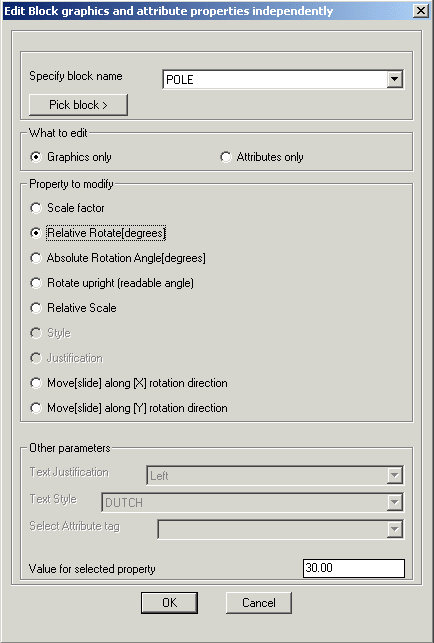
 Toolbar : Block Tools (CP)
Toolbar : Block Tools (CP) 
Menu : CADPower -> Blocks -> Place Block - position attributes interactively CmdLine : CP_DYNATTPLACE
CmdLine : CP_DYNATTPLACE
The CP_DYNATTPLACE command is used for placing blocks with attributes and move the attribute positions interactively.
 Toolbar : Block Tools (CP)
Toolbar : Block Tools (CP) ![]()
Menu : CADPower -> Blocks -> [Quick] Create an attributed block CmdLine : CP_CREATEATTRIBUTEDBLOCK
CmdLine : CP_CREATEATTRIBUTEDBLOCK
Description Pending
 Toolbar : Block Tools (CP)
Toolbar : Block Tools (CP) 
Menu : CADPower -> Blocks -> Search blocks for text strings CmdLine : CP_SRCHBLK4TXT
CmdLine : CP_SRCHBLK4TXT
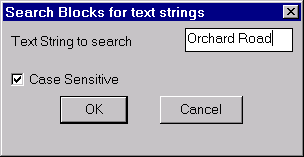
The CP_SRCHBLK4TXT command searches block definitions for embedded text strings and lists all blocks matching the given text string specifications. Text String to search: Enter the text string to search here. Wildcards are accepted.
Case sensitive: Checking this option causes the search to be case-sensitive.