Overview
What is CADPower?
CADPower is an add-on program to help you boost your productivity with AutoCAD, BricsCAD, ZWCAD or ARES Commander. It helps you work smarter, faster and eliminates various bottlenecks you face using your chosen plain CAD software.
CADPower was created with the general CAD user in mind, and has tools that benefit almost all categories of CAD users. It is a domain-neutral productivity software. However, some of the workflow tools are inspired by the requirements of specifc industry segments like AEC, Manufacturing and similar.
Tool Categories
|
Polyline Tools |
Conversion Tools |
|
Export Tools |
Draw Tools |
|
Build Tools |
Annotation Tools |
|
Blocks Tools |
Text Tools |
|
Extended Entity Data Tools |
BOM-BOQ Tools |
|
Modeler Tools |
Viewport Tools |
|
Miscellaneous Tools |
Selection Tools |
|
Inquiry Tools |
Layer Tools |
|
FREEWARE-By-CADPower |
More Options |
|
|
|
CADPower organizes its feature tools in different functional categories as shown above.
General Modes of Operation - User Interface
CADPower commands can be selected from either the pull-down menu, the ribbon menu, toolbars, right-click context menus or simply typed on the command line.
- All CADPower commands start with CP_
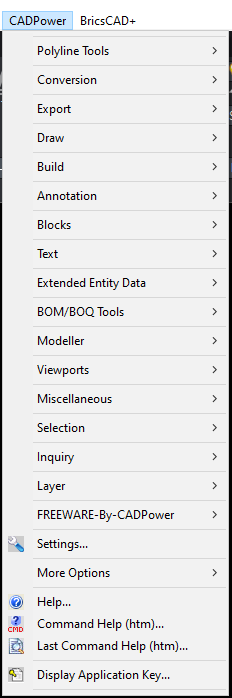
CADPower pull-down menu

CADPower ribbons
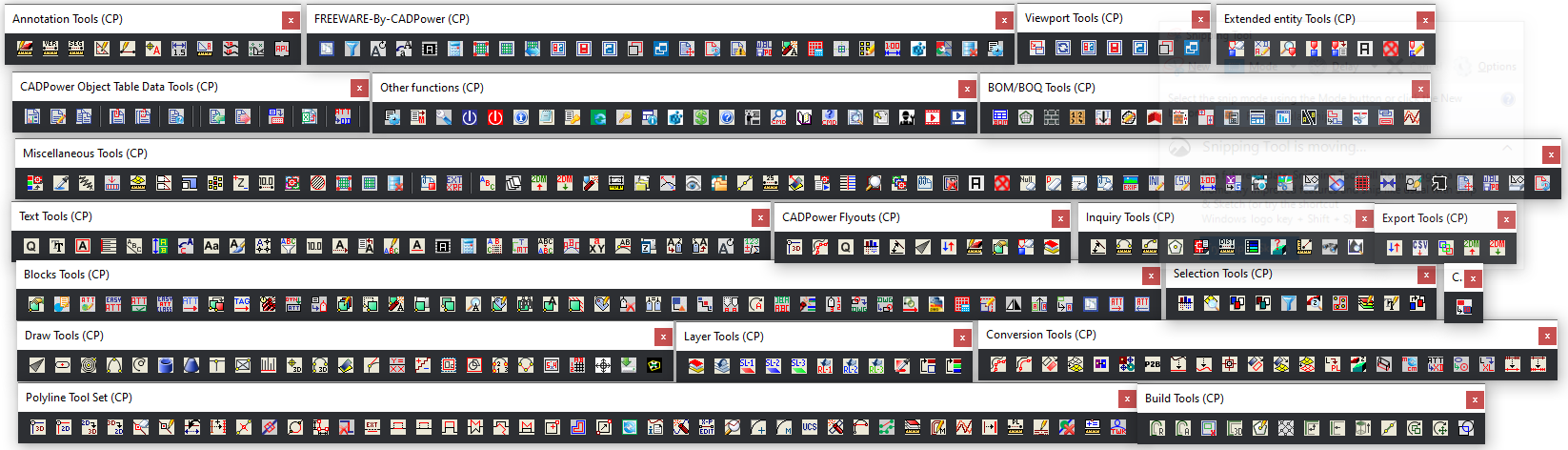
CADPower Toolsbars
Using command-line to key in the command name
Command-line names for each of the CADPower commands are shown in the status bar at the bottom of your screen when you highlight a CADPower command in the pull-down or toolbar menu. The command names are also shown in this manual in front of the command description.
Compatibility with Scripts
Many CADPower commands are designed to function both with a dialog box interface (DBI) as well as command line interface (CLI) for automated scripts processing. Dialog box driven command display equivalent command line options when called through a script. To find out how each command will operate in command-line, you can turn on the command line mode in CADPower -> Settings command. If you find any command you want that is not yet working in script mode, please let us know and we will fix that for you on priority mode.
Results of command operations
CADPower commands which operate on a set of selected objects produce desired results and these results are always placed in active selection set. The active selection set can be accessed using the "previous" or "p" option during any Select objects: prompt. The last processed CADPower selection is preserved in memory until it is overwritten by the next GeoTools command or if other commands process the active selection and modify/delete the objects contained in them
Object selection methods
Many of the CADPower commands require a user selection of objects to be made. GeoTools provides several methods by which this selection can be built. Each time an object selection is required, CADPower displays a generic dialog box (see below) labeled "Build Selection Set".
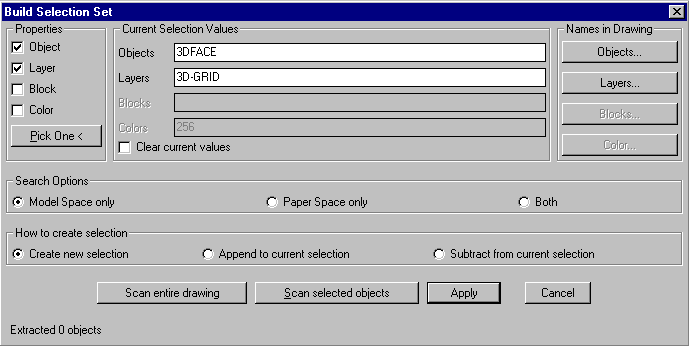
[Properties] section
Objects can be filtered on the basis of their types or layer / block names or a combination where applicable. Depending on which of these are checked, the appropriate selection mode is applied. You can graphically indicate the object property to be used by picking one "sample" object by clicking on the Pick One button at the bottom of the Properties section.
[Current Selection Values] section
Once you have selected which property to use, you can specify the values for these named objects in two ways - they can be manually typed into the edit boxes under this section labeled Objects, Layers and Blocks or can be selected from a list of available names in the current drawing document by choosing the appropriate buttons in the Names in Drawing section.
If you have to manually type in more than one name, separate them with a comma in between. Wildcards can be used to specify names.
You can choose to apply the current selection criteria (filters) to the entire drawing or to selected objects only. Accordingly, the Scan entire drawing or Scan selected objects
option must be used.
Apply
Exits the dialog box by placing the current selection in the active [previous] selection set. If another CADPower command has invoked this dialog box, then the command continues after the selection is made. If it is called independently through the CADPower-->Selection-->Build Selection Set (CP_ MAKESEL) command, the resulting selection set will be placed as active [previous] selection and can be accessed by using the "p" option in response to the Select Objects prompt.
Model Space and Paper Scale
CADPower commands are tested and designed to work with model space objects only. Many of the CADPower commands may work correctly with paper space objects also but this is not tested extensively and not supported by the developers. If a CADPower command is not working as stated, it could be because of some paper space objects in the selection. If this is suspected, check the appropriate boxes in the Search Options section to ensure that your selection searches for objects from model space only.