Export Tools
 Toolbar : Export Tools
Toolbar : Export Tools ![]()
Menu : CADPower -> Export -> Import/Export points and lines  CmdLine : CP_IMPEX
CmdLine : CP_IMPEX
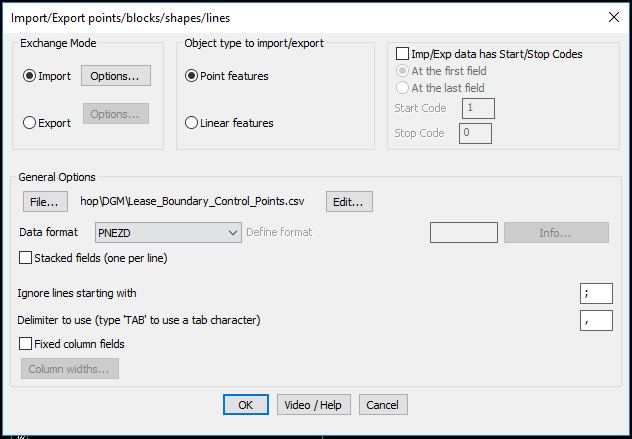
The CP_IMPEX command allows point and linear objects to be exported to a variety of ASCII Text formats or imported from ASCII files. You need to specify before-hand whether you are exporting or importing linear features or point features. These two feature types cannot be mixed during an import or export operation.
A point feature includes points, blocks, shapes and text. A linear feature includes lines, polylines and splines. Curve-fitted polylines will be processed with only their defining control points. In other words, the curve-fit points will be ignored.
General Options: The General options section covers parameters like file name / format etc which are applicable for both import and export operations.
ASCII file Format: The data format to be used can be selected from the drop-down list box. This can be either of the following formats:
- NE
- NEZ
- NEZD
- PEN
- PNE
- PENZ
- PNEZ
- PNEZD
- EN
- ENZ
- ENZD
- PENZD
- DNEZ
- Other
where,
P - Point Number
N - Northing (X coordinate of the point)
E - Easting (Y coordinate of the point)
Z - Elevation (Z coordinate of the point)
D - Description (A short text attribute describing the point)
Other - This will allow user defined object formats to be used.
Stacked fields (one per line): Selecting this box allows P, E, N, Z and D to be on separate lines one below the other instead of being on one single line separated by a delimiter.
Ignore lines starting with: During Import operations, a comment character can be specified to enable lines starting with that character to be ignored. Exporting of data can be done based on delimited fields or column-wise. Accordingly, you can set a delimiter character or specify the start column positions in the ‘Column widths’ dialog.
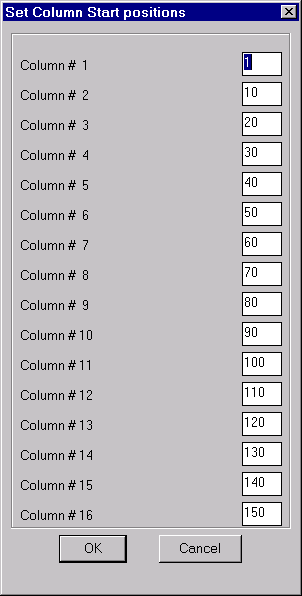
Export Options: These settings relate to exporting of data from AutoCAD / BricsCAD.
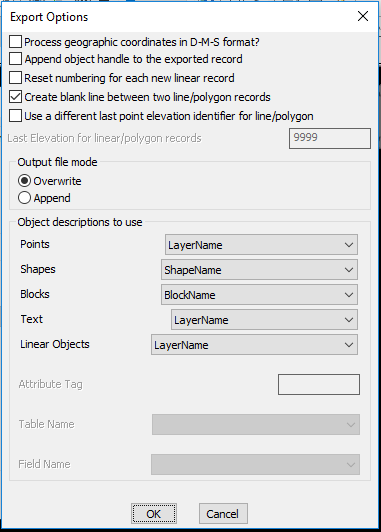
Object descriptions to use: This section specifies the object description that can be used by each of the object types. The basic properties of objects like layer-name, block/shape name, attribute values (for blocks) or object data (if AutoCAD Map is running) can be specified. This will go into the Description field.
Import Options: These settings relate to import of ASCII data into AutoCAD / BricsCAD.
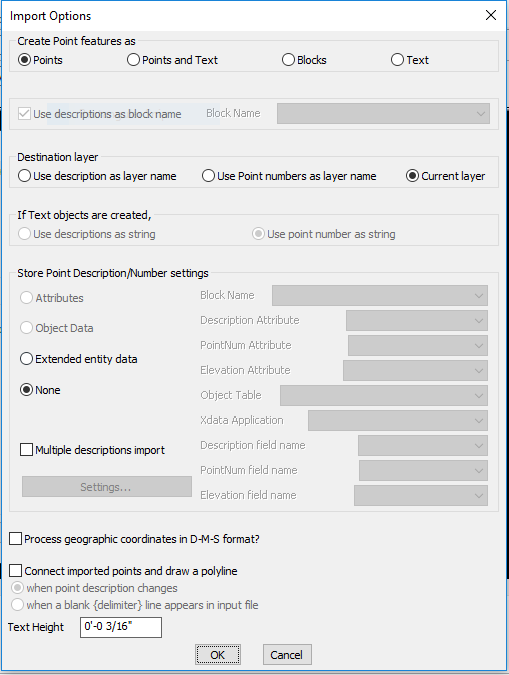
Create point features as: Point features can be created as points, blocks or text objects. The descriptions of incoming point features can be used as layer names, point numbers or stored as block attributes / object data as applicable.
Process geographic coordinates in D-M-S format: A new option has been added in the 'Import' section to recognize and process points as geographic coordinates in the (Degree-Minute-Second (DMS) format).
If this option is checked, all incoming coordinate data is checked if it fits the format of DMS and it is accordingly processed into the X or Y coordinate value of the point.
Supported DMS formats are: 12 56 27.3287 (degrees-minutes-seconds) or 12 56.45 (degrees and minutes)
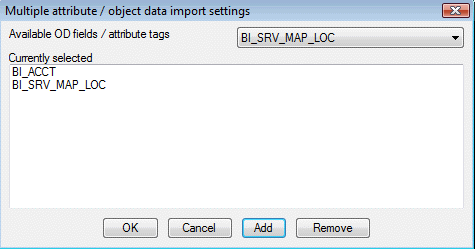
Multiple description import: makes possible for text files containing additional description data to be imported into the drawing as attributes, object data or plain text. Until now, only one description field was possible via the format descriptor PENZD,.. etc. Now, you can bring in as many and all of the descriptions into the DWG
 Toolbar : Export Tools
Toolbar : Export Tools 
Menu : CADPower -> Export -> Export CSV file  CmdLine : CP_CSVEXPORT
CmdLine : CP_CSVEXPORT
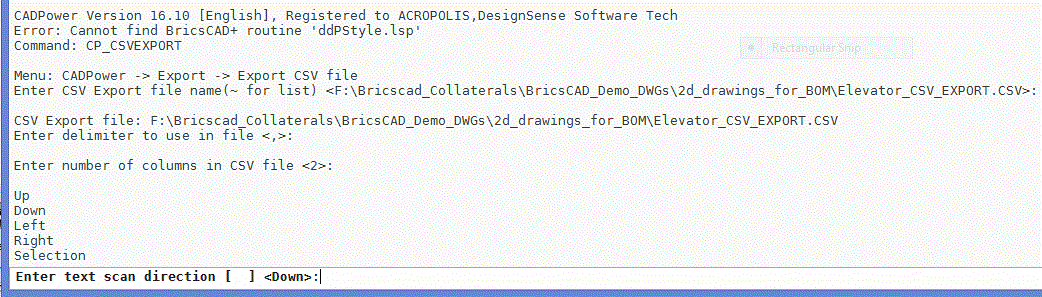
The CP_CSVEXPORT command is a quick tool to export columns of text data into CSV file. The command asks you to pick selections of text entities column by column and export the same into a CSV file.
CP_CSVEXPORT is entirely command-line driven with no dialog boxes. It asks the user for the CSV file name, delimiter and the direction in which the text objects must be sorted. In addition to "Up", "Down", "Left" and "Right", there is also an option called "Selection" which allows you to export in the same order in which the selection was made.
 Toolbar : Export Tools
Toolbar : Export Tools 
Menu : CADPower -> Export -> Multiple drawings export in various formats  CmdLine : CP_MULTEXPORT
CmdLine : CP_MULTEXPORT
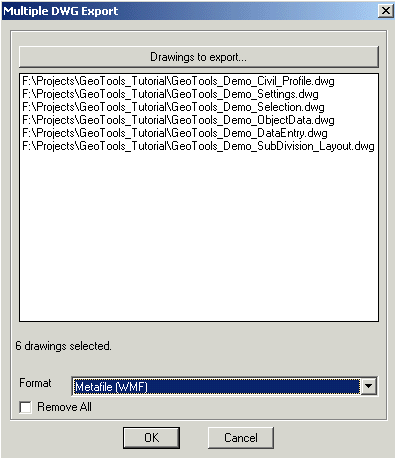
The CP_MULTEXPORT command allows you to select multiple DWG files and export them in various formats. The following formats are supported in different versions of AutoCAD / BricsCAD as listed below :
AutoCAD 2004, 2005, 2006
------------------------
3D Studio (3DS)
Metafile (WMF)
ACIS (SAT)
Bitmap (BMP)
Lithography (STL)
Encapsulated PS (EPS)
AutoCAD 2007
------------
3D DWF (DWF)
Metafile (WMF)
ACIS (SAT)
Bitmap (BMP)
Lithography (STL)
Encapsulated PS (EPS)
AutoCAD 2008
------------
3D DWF (DWF)
Metafile (WMF)
ACIS (SAT)
Bitmap (BMP)
Lithography (STL)
Encapsulated PS (EPS)
V8 DGN (DGN)
AutoCAD 2009
------------
3D DWF (DWF)
3D DWFx (DWFx)
Metafile (WMF)
ACIS (SAT)
Bitmap (BMP)
Lithography (STL)
Encapsulated PS (EPS)
V7 DGN (DGN)
V8 DGN (DGN)
 Toolbar : Export Tools
Toolbar : Export Tools 
Menu : CADPower-> Export-> Export 3Face objects into SMS 2DF file format CmdLine : CP_3DF2DM
CmdLine : CP_3DF2DM
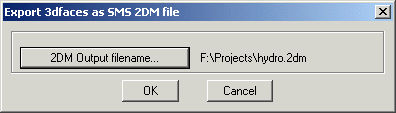
The Surface Water Modeling System (SMS) is a comprehensive environment for one-, two-, and three-dimensional hydrodynamic modeling. See http://www.ems-i.com for more info on this product. The 2DM file format is used by this software
CADPower provides the CP_3DF2DM command as a tool to quickly export 3dfaces from AutoCAD / BricsCAD into the SMS 2DM file, which can then be imported into SMS.
 Toolbar : Export Tools
Toolbar : Export Tools 
Menu : CADPower-> Export-> Import 2DM files as 3dface objects CmdLine : CP_IMPORT2DM
CmdLine : CP_IMPORT2DM
The CP_IMPORT2DM command is used to import an Surface Water Modeling System (SMS) 2DM file into AutoCAD / BricsCAD and create 3dfaces out of them.
 Toolbar : Export Tools
Toolbar : Export Tools 
Menu : CADPower -> Export -> Insert image(s) as OLE objects CmdLine : CP_INSOLE
CmdLine : CP_INSOLE
Description Pending
 Toolbar : Export Tools
Toolbar : Export Tools 
Menu : CADPower -> Export -> Convert image(s) to OLE objects CmdLine : CP_CONVERT2OLE
CmdLine : CP_CONVERT2OLE
Description Pending
 Toolbar : Export Tools
Toolbar : Export Tools 
Menu : CADPower -> Export -> Export DWF CmdLine : CP_EXPORT2DWF
CmdLine : CP_EXPORT2DWF
Description Pending
 Toolbar : Export Tools
Toolbar : Export Tools ![]()
Menu : CADPower -> Export -> Multiple PDF Plot  CmdLine : CP_MULTIPLEPDFEXPORT
CmdLine : CP_MULTIPLEPDFEXPORT