Selection Tools
 Toolbar : Selection Tools (CP)
Toolbar : Selection Tools (CP) 
Menu : CADPower -> Selection -> Polylines based on properties
 CmdLine : CP_PLFILTER
CmdLine : CP_PLFILTER
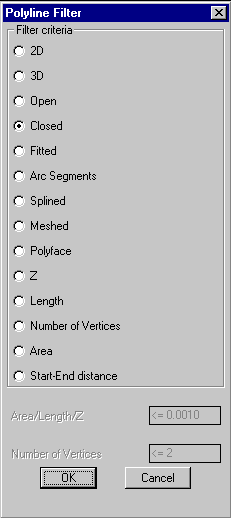
Filters polylines based on their properties.
The following properties of polylines can be filtered from the selection set.
|
2D |
3D |
Open |
|
Closed |
Fitted |
Arced |
|
Splined |
Meshed |
Polyface |
|
Z value |
Length |
Number of vertices |
|
Area |
Start-End Distance |
|
The length, area, number of vertices or start-end distances are specified by entering < n, <= n, > n, >= n, = n, /= n where "n" is the value to check for.
Specify the numeric logical comparative operator in one of these ways.
< 'Value' - Less than 'Value'
<= 'Value' - Less than or equal to 'Value'
> 'Value' - Greater than 'Value'
>= 'Value' - Greater than or equal to 'Value'
= 'Value' - Equal to 'Value'
/= 'Value' - Not Equal to 'Value'
Enter Length / Area / Z criteria: <= 55.0
This would select all objects with the specified property less than or equal to 55.0
Notes: The Start-End distances are always measured in slope in the case of 3d polylines. The Z value check will fail if there is even one vertex in the polyline that fails to meet the criterion.
 Menu : CADPower -> Selection -> Circles based on radius
Menu : CADPower -> Selection -> Circles based on radius
 CmdLine : CP_CIRCFILTER
CmdLine : CP_CIRCFILTER
The CP_CIRCFILTER command is used to filter circles based on their radius.
 Toolbar : Selection Tools (CP)
Toolbar : Selection Tools (CP) 
Menu : CADPower -> Selection -> Filter 3DFaces based on properties
 CmdLine : CP_3DFFILTER
CmdLine : CP_3DFFILTER
The CP_3DFFILTER command filters 3dfaces based on their derived geometric properties like area or perimeter and also look for a duplicate vertex within
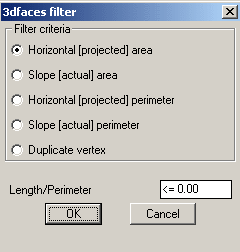
 Toolbar : Selection Tools (CP)
Toolbar : Selection Tools (CP) 
Menu : CADPower -> Selection -> Enhanced Entity Selector
 CmdLine : CP_ESELECT
CmdLine : CP_ESELECT
The CP_ESELECT command allows the Fence, CrossingPoly [CP] and WindowPoly [WP] selection modes to be applied automatically along multiple polylines which serve as boundaries for the selection.
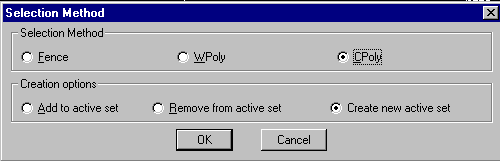
Once the boundary polylines for selection are specified, the command zooms to each polygon and applies the selection mode. The results of selection from each polyline are combined and placed in the active selection set. This command can be used along with the CP_MAKESEL command to build very powerful selection filters.
 Toolbar : Selection Tools (CP)
Toolbar : Selection Tools (CP) 
Menu : CADPower -> Selection -> Build a selection set
 CmdLine : CP_MAKESEL
CmdLine : CP_MAKESEL
Description Pending
 Toolbar : Selection Tools (CP) (BricsCAD only)
Toolbar : Selection Tools (CP) (BricsCAD only) 
Menu : CADPower -> Selection -> Object selection FILTER
 CmdLine : CP_FILTER
CmdLine : CP_FILTER
The CP_FILTER command provides the familiar object selection command in BricsCAD. With CP_FILTER, you can build your own powerful filter criteria using object properties, along with logical operator combinations (AND, OR or NOT).
The CP_FILTER command complements the QSELECT filter tool of BricsCAD as well as the CP_MAKESEL command of CADPower, both of which are also used for object selection and filtering, but have different approaches and interfaces.
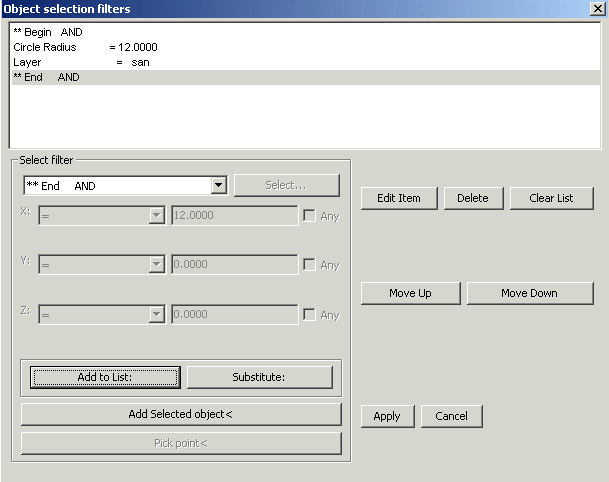
 Toolbar : Selection Tools (CP)
Toolbar : Selection Tools (CP) 
Menu : CADPower -> Selection -> Find objects in selected Z range
 CmdLine : CP_FINDZRNG
CmdLine : CP_FINDZRNG
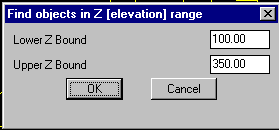
The CP_FINDZRNG command selects all objects whose Z values fall within a specified range. This is a useful QA / QC tool.
 Toolbar : Selection Tools (CP)
Toolbar : Selection Tools (CP) 
Menu : CADPower -> Selection -> Find points enclosed within 3dface space
 CmdLine : CP_FINDENCLOSED
CmdLine : CP_FINDENCLOSED
The CP_FINDENCLOSED command is a means to select point objects which lie within the space bounded by selected 3dface objects. This command was created in response to the requirements of the mining industry where the mining shafts and cut-outs are often modeled using 3dface objects, with a lot of neighborhood points representing data captured from various sources. This tool helps to select all such point features which lie inside or outside the space bounded by the 3dface objects.
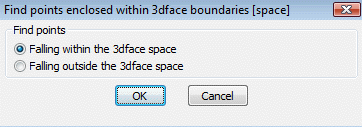
 Toolbar : Selection Tools (CP)
Toolbar : Selection Tools (CP) 
Menu : CADPower -> Selection -> Select current layer
 CmdLine : CP_SL
CmdLine : CP_SL
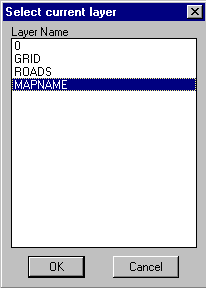
The CP_SL command selects an entity and make its layer the current layer. Alternately, you can choose layers from a dialog box
 Toolbar : Selection Tools (CP)
Toolbar : Selection Tools (CP) 
Menu : CADPower -> Selection -> Select current styler
 CmdLine : CP_SS
CmdLine : CP_SS
Select a text and make its style the current text style. Alternately, you can choose available styles from a dialog box.
 Toolbar : Selection Tools (CP)
Toolbar : Selection Tools (CP) 
Menu : CADPower -> Selection -> Put last CADPower selection in [active] 'previous' selection set
 CmdLine : CP_LASTSEL
CmdLine : CP_LASTSEL
The CP_SSET command retrieves the last created or processed objects by a CADPower command and places them in internal memory as well as in the active [previous] selection set. The active selection may be overwritten at any time using other selection commands, but the last processed results of a CADPower command are always “remembered” by this command and can always be brought back to active selection using this command.