Conversion Tools
 Toolbar : Conversion Tools
Toolbar : Conversion Tools 
Menu : GeoTools -> Conversion -> Convert Arc Polylines to linear segment polyline CmdLine : GT_PlArc2Pl
CmdLine : GT_PlArc2Pl
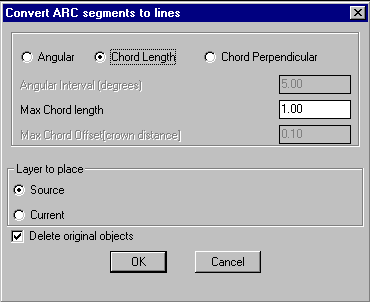
Converts arc segments in polylines or ARC objects to polylines with linear interpolated segments. The arc section is approximated by connecting with a number of straight line segments. The linear segment of the original polyline is left as it is. The arc approximation (interpolation) can be done by any one of the three methods:
Angular
In this case, sampling is done at the specified angular interval (in degrees) along the arc segment. This is useful when you want to replace an arc or circle with linear segments at every fixed angular interval like 5 or 10 degrees. This method is usually not preferred to deal with polyline arc segments in surveyed horizontal curves where it is desirable to adopt either of the other two parameters described below.
Chord Length
This is the maximum allowable chord length during the interpolation of the arcs.
Chord Perpendicular (crown distance)
This is the maximum crown distance of the chord that is allowable during the arc interpolation. The crown distance is the distance from the midpoint of the chord to the arc.
Layer to place:
Source: Choosing this option places the converted polylines in source object layer.
Current: Choosing this option places the converted polylines in current layer.
Delete original objects: Checking this box deletes the original objects.
 Toolbar : Conversion Tools
Toolbar : Conversion Tools 
Menu : GeoTools -> Conversion -> Convert Blocks/Shapes/Text/Circle to Points  CmdLine : GT_BLKSHP2P
CmdLine : GT_BLKSHP2P
Creates a point at the insertion point of every shape, block or text object in the selection set. Optionally, the source objects can be deleted.
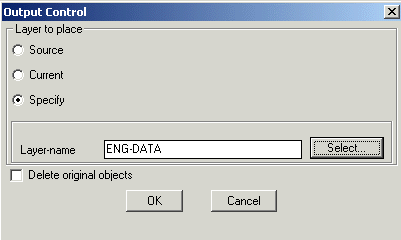
Tech Info: If there is any extended entity data or object table data in the source objects, they will be transferred to the points.
Layer to place
Source: Choosing this option creates points in the source layer
Current: Choosing this option places the points in the current layer
Specify: Choosing this options allows to specify the layer in which the points will be created
Layer-name: Displays the name of the layer selected
Select: Clicking on Select button pops up the select layer dialog box
Delete original objects: Checking this box deletes the original source object (block/shape) after creating the points
 Toolbar : Conversion Tools
Toolbar : Conversion Tools 
Menu : GeoTools -> Conversion -> Convert Points/Text/Circles to Blocks/Shapes CmdLine : GT_P2BLKSHP
CmdLine : GT_P2BLKSHP
Replaces all selected point objects with Blocks or Shapes.
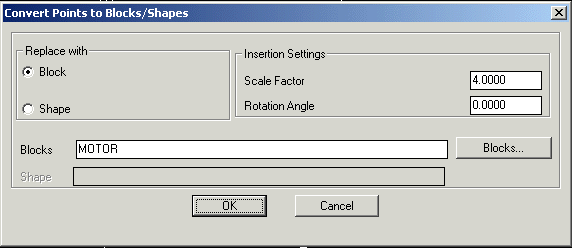
Tech Info: If there is any extended entity data or object table data in the source objects, they will be transferred to the new target objects.
Replace with:
Block: Choosing this option allows to replace selected points with block.
Shape: Choosing this option allows to replace selected points with shape.
Insertion Settings:
Scale Factor: Allows to enter the required scale factor for the block/shape.
Rotation Angle: Allows to enter the required rotation angle for the block/shape.
Block Name: The "Blocks" button allows selecting the block for insertion.
Shape Name: Enter the shape name to insert
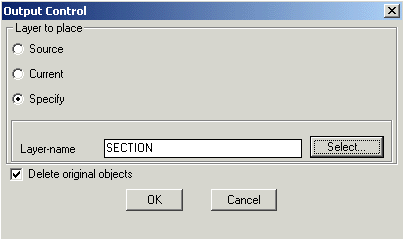
Layer to place
Source: Choosing this option creates block/shape in the source layer
Current: Choosing this option places the result in the current layer
Specify: Choosing this option allows to specify the layer in which block/shape is to be created
Layer-name: Displays the name of the layer selected
Select: Clicking on Select button pops up the select layer dialog box
Delete original objects: Checking this box deletes the original source object (point) after creating the block/shape
 Toolbar : Conversion Tools
Toolbar : Conversion Tools 
Menu : GeoTools -> Conversion -> Convert Splines to polylines CmdLine : GT_Spl2Pl
CmdLine : GT_Spl2Pl
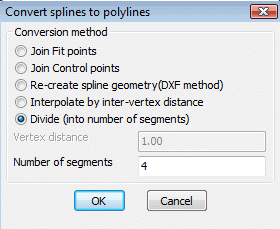
It is possible to use the GT_SPL2PL command to convert splines to polylines in three different ways.
Join Fit points: This option joins all the Fit points (DXF Code 11) of a spline and creates a polyline out of it.
Join Control points: This option joins all the Control (DXF Code 10) points of a spline and creates a polyline out of it.
Re-create spline geometry (DXF method): This method is the most precise and attempts to re-create the geometry of the spline as closely as possible. It works by creating the DXF output of the spline object in Release 12 format and then imports it in again as a polyline. With long polylines, this may occasionally cause AutoCAD/BricsCAD to become unstable and even crash. Please ensure that you save your drawing prior to running this command.
Interpolate by inter-vertex distance: This method allows specifying a distance between the two vertices of the polyline that will be created.
Vertex distance: Specify the vertex distance here. Every polyline vertex will be spaced apart by this amount.
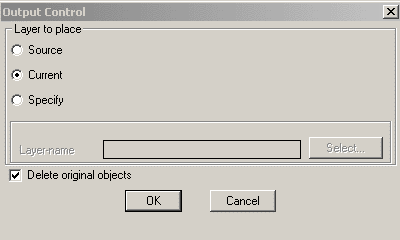
Layer to place
Source: Choosing this option places the result in the layer in which it was created (source layer)
Current: Choosing this option places the result in the current layer
Specify: Choosing this option allows to specify the layer to place the resultant object
Layer-name: Displays the name of the layer selected
Select: Clicking on Select button pops up the select layer dialog box
Delete original objects: Checking this box deletes the original source object (Spline) after converting to polyline
 Toolbar : Conversion Tools
Toolbar : Conversion Tools 
Menu : GeoTools -> Conversion -> Convert 0 Lengths to POINTs  CmdLine : GT_0len2pnt
CmdLine : GT_0len2pnt
GT_0LEN2PNT converts all zero length objects into Points so that they can be easily identified and handled. The program accepts both lines, polylines and 3dfaces.
Often, because of a programming error or an improper import from other CAD systems or during processing of 3dface information for modeling purposes, zero length lines, polylines and 3dfaces get created. These objects are mostly redundant and do not contribute to the data in any way.
The standard object selection dialog box appears and allows the selection of polylines, lines and 3dfaces.
The elevation of the point object is the average of all the vertices.
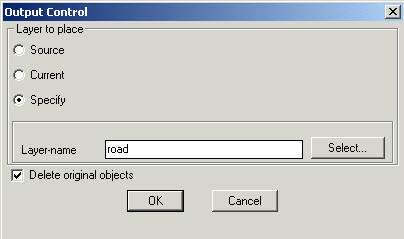
Source: Choosing this option places the points in source object layer
Current: Choosing this option places the points in current layer.
Specify: Choosing this option allows to specify the layer for placing the points.
Label-name: Displays the selected layer name.
Select: Pops-up the Select Label Layer dialog box for choosing the required layer.
Delete original objects: Deletes the original zero length objects after converting them into points.
Tech Info: The points created will acquire new handles but any extended entity data in the source objects will be transferred to the points.
 Toolbar : Conversion Tools
Toolbar : Conversion Tools 
Menu : GeoTools -> Conversion -> 3DFaces to polylines  CmdLine : GT_3DF2PL
CmdLine : GT_3DF2PL
The GT_3DF2PL command creates a 3d polyline from the vertices of selected 3dface objects
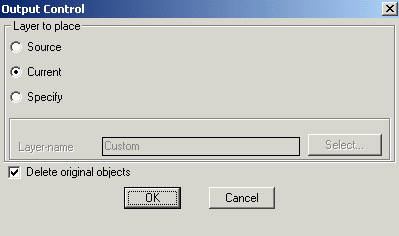
Layer to place
Source: Choosing this option places the result in the layer in which it was created (source layer)
Current: Choosing this option places the result in the current layer
Specify: Choosing this option allows to specify the layer in which the resultant object should be placed
Layer-name: Displays the name of the layer selected
Select: Clicking on Select button pops up the select layer dialog box
Delete original objects: Checking this box deletes the original source object (3DFace) after converting to polyline
 Toolbar : Conversion Tools
Toolbar : Conversion Tools 
Menu : GeoTools -> Conversion -> Convert lines and arcs to polylines  CmdLine : GT_Line2Pl
CmdLine : GT_Line2Pl
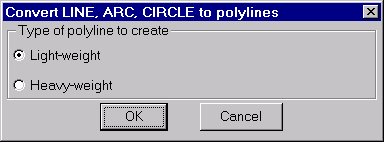
The GT_LINE2PL command is used to convert LINE, ARC and CIRCLE objects into polyline objects. The dialog box allows options to create either a light weight or heavy weight polyline out of the source objects.
 Toolbar : Conversion Tools
Toolbar : Conversion Tools 
Menu : GeoTools -> Conversion -> Scale Z values  CmdLine : GT_Scale_Z
CmdLine : GT_Scale_Z
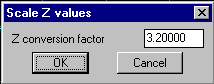
Updates a 2D Polyline, 3D Polyline and 3D Face by multiplying the Z of each vertex by a factor. Also supports Z scaling for POINTs, BLOCKs and SHAPEs.
 Toolbar : Conversion Tools
Toolbar : Conversion Tools 
Menu : GeoTools -> Conversion -> Assign Properties CmdLine : GT_ASN_PROP
CmdLine : GT_ASN_PROP
Assigns either of the two primary properties (Thickness or Elevation) to selected points, polylines, lines, shapes, blocks or circles. These properties are inherited from nearby text objects or from block attributes and converted to their numeric values. Typically, any object, which has only one DXF Group Code 10, can be used.
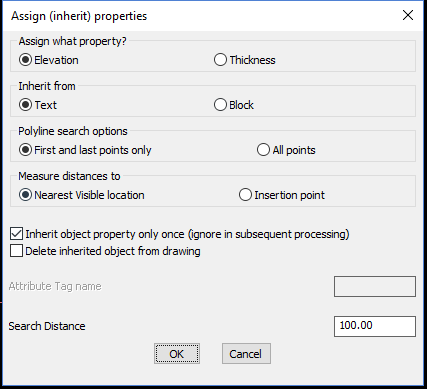
The GT_ASN_PROP command is useful as an "intelligence adding tool" in cases where the elevation or thickness value was created separately as a free standing text or block attribute.
This command can also be used to update an existing block with the elevation or thickness value derived out of the value of one of its attributes.
Assign what property?
Elevation: Select this option to assign the elevation value from a neighboring text/block attribute.
Thickness: Select this option to assign the thickness value from a neighboring text/block attribute.
Inherit from:
Text: Searches around the point for text objects only to inherit the value
Block: Searches around the point for block attributes (of the specified tag name) only to inherit the value.
Polyline search options:
First and Last points only: Only the first and last points of selected polylines will be checked for nearby elevation text objects. This is more suitable for 2d poylines where elevation has to be sought for the entire polyline.
All points: Each vertex of the polyline is searched for a vicinity elevation text (or block) object. This is perhaps more suited where you want to assign different elevations to each vertex of the 3d polyline.
Measure distance to:
Nearest visible location: Select this option to find any visible part of the text/block within the search distance.
Insertion point: Select this option to find the text/block whose insertion point is within the search distance.
Inherit object property only once (ignore in subsequent processing): This option ensures that the property is inherited only once from any object.
Delete object after property inheritance: The object whose property is inherited is deleted from the drawing immediately.
Attribute tag name: Specify name of an attribute tag to look for near the object.
Search Distance: Specify the distance to search around the object.
 Toolbar : Conversion Tools
Toolbar : Conversion Tools 
Menu : GeoTools -> Conversion -> Automatically Assign contour elevations CmdLine : GT_ASS_EL
CmdLine : GT_ASS_EL
GT_ASS_EL is an "intelligence adding" tool. It allows you to assign elevations to contour polylines which do not have elevations. You are asked to pick a reference contour and then the subsequent contours in order. On specifying the contour interval, all the contours are assigned elevations based on the reference contour and the contour interval.
 Toolbar : Conversion Tools
Toolbar : Conversion Tools 
Menu : GeoTools -> Conversion -> Assign contour elevations (automatically) from text objects CmdLine : GT_ASS_EL_AUTO
CmdLine : GT_ASS_EL_AUTO
Description to be added
Menu : GeoTools -> Conversion -> Assign contour elevations (manually) from text objects
CmdLine : GT_ASS_EL_TEXT
GT_ASS_EL_TEXT is another "intelligence adding" tool. It allows you to assign elevations to contour polylines which do not have elevations but, unlike the GT_ASS_EL command which performs automatic incrementing of elevations, this command asks for a text label object. You are asked to pick a contour and a text object which will represent the contour elevation.
 Toolbar : Conversion Tools
Toolbar : Conversion Tools 
Menu : GeoTools -> Conversion -> Attributes to Xdata CmdLine : GT_Att2Xd
CmdLine : GT_Att2Xd
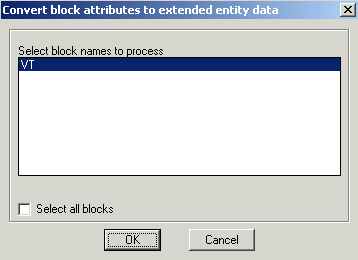
The GT_ATT2XD command converts block attributes to extended entity data directly in one single process.
 Toolbar : Conversion Tools
Toolbar : Conversion Tools ![]()
Menu : GeoTools -> Conversion -> Heavy-weight to Light-weight / Light-weight to Heavy-weight CmdLine : GT_ConvertPoly
CmdLine : GT_ConvertPoly
Description Pending
 Toolbar : Conversion Tools
Toolbar : Conversion Tools ![]()
Menu : GeoTools -> Conversion -> Heavy-weight to Light-weight / Light-weight to Heavy-weight  CmdLine : GT_ConvertPoly
CmdLine : GT_ConvertPoly
Description Pending